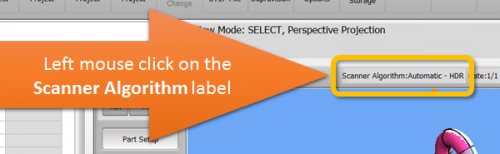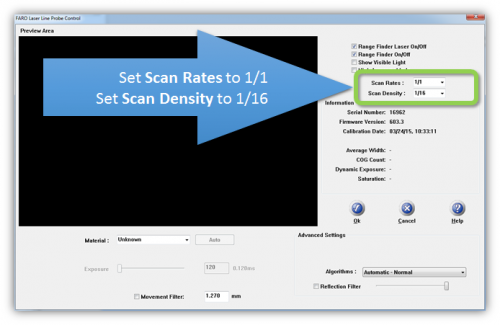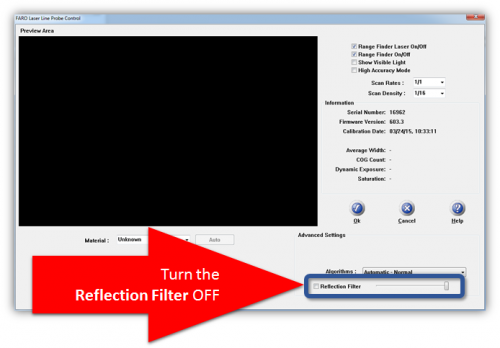Difference between revisions of "Recommended VTube-LASER Laser Scanner Settings"
(→STEP 2) |
(→STEP 5) |
||
| (46 intermediate revisions by one user not shown) | |||
| Line 13: | Line 13: | ||
__NOTOC__ | __NOTOC__ | ||
| + | ===Page Revision Date: December 24, 2015=== | ||
| + | |||
| + | ==Ideal Setup for the HD (Version 6) Blue Laser Scanner in VTube-LASER== | ||
| + | |||
| + | |||
| + | <table> | ||
| + | <tr> | ||
| + | <td width=300> | ||
| + | The FARO ScanArm HD blue laser scanner has significantly increased capabilities compared to earlier FARO scanners.<br><br> | ||
| + | Because of that, it requires different setup recommendations for the FARO Laser Line Probe Control window. These settings work very well in VTube-LASER ''specifically'' for the HD scanner.<br><br> | ||
| + | '''VTube-LASER be connected to a FARO arm to perform these steps.''' | ||
| + | </td> | ||
| + | <td> | ||
| + | [[image:FARO_HD6_Scanner.png|500px]] | ||
| + | </td> | ||
| + | </tr> | ||
| + | |||
| + | </table> | ||
| − | |||
| − | |||
| − | |||
<table> | <table> | ||
| Line 25: | Line 40: | ||
===STEP 1=== | ===STEP 1=== | ||
In VTube-LASER window click on '''Scanner Algorithm''' label above the viewport window.<br><br> | In VTube-LASER window click on '''Scanner Algorithm''' label above the viewport window.<br><br> | ||
| − | The alternative way to get into the FARO | + | This loads the '''FARO Laser Line Probe Control''' window.<br><br> |
| + | The alternative way to get into the FARO Laser Line Probe Control window is to click on '''Measure Setup''' in the '''Navigation Pane''' > '''Arm tab''' > '''Scanner Control''' button.</td> | ||
<td> | <td> | ||
[[image:vtube-laser_v2.2_leftmouseclick_scanneralgorithm_label.png|500px]]<br> | [[image:vtube-laser_v2.2_leftmouseclick_scanneralgorithm_label.png|500px]]<br> | ||
| Line 35: | Line 51: | ||
===STEP 2=== | ===STEP 2=== | ||
| − | '''Set the Scan | + | '''Set the Scan Rate to 1/1.'''<br> |
| − | * This value will allow the laser stripes to come into VTube-LASER as quickly as the driver can send them.<br><br> | + | * This value will allow the laser stripes to come into VTube-LASER as quickly as the FARO driver can send them.<br><br> |
| + | |||
| + | ===STEP 3=== | ||
'''Set the Scan Density to 1/16'''<br><br> | '''Set the Scan Density to 1/16'''<br><br> | ||
* This value will reduce density of the points in the laser line returned to VTube-LASER.<br><br> | * This value will reduce density of the points in the laser line returned to VTube-LASER.<br><br> | ||
| − | + | * VTube-LASER removes some of points with two separate algorithms. First it uses a '''Maximum Number of Points Allowed in Cylinder Laser Stripe''' filter. Second it removes any points that are unnecessarily close to other points. So it works faster if the FARO driver removes some of those points in advance. Both scanning and calculation can be many times faster when the Scan Density is reduced to anything less than 1/1. | |
</td> | </td> | ||
<td> | <td> | ||
| Line 49: | Line 67: | ||
<td width=300> | <td width=300> | ||
| − | ===STEP | + | ===STEP 4=== |
| − | + | As of early 2017, we tend to prefer to use '''Automatic - HDR''' (High Dynamic Range) for as many materials as possible. According one of the top technicians at FARO, this is an acceptable approach for VTube-LASER because we are not scanning dense point clouds like other programs do. (We use 1/16 for scan density with the HD scanner.)<br><br> | |
| − | + | If you are scanning in a room with sunlight coming through the windows - then be sure to use the HDR mode because it is better able to adapt to sunlight and shadow.<br><br> | |
| + | The only time to change it to '''Automatic - Normal''' is when that mode gives better coverage of points on dull or blasted material.<br><br> | ||
| + | </td> | ||
<td> | <td> | ||
| − | [[image:vtube-laser_v2. | + | [[image:vtube-laser_v2.2_farol_llp_scan_algorithm.png|500px]] |
</td> | </td> | ||
</tr> | </tr> | ||
| + | |||
<tr> | <tr> | ||
<td width=300> | <td width=300> | ||
| − | ===STEP | + | ===STEP 5=== |
| − | + | '''Uncheck''' the '''Reflection Filter''' option.<br><br> | |
| + | |||
| + | * The FARO reflection filter makes FARO stop returning points when the scanner is moving, so scanning seems to stop and start even with the green button pressed.<br><br> | ||
| + | * There doesn't seem to be significant benefit for tube scanning with this filter on - and VTube will remove spiked outliers automatically with the spike filter - so this filter is redundant. | ||
| + | |||
| + | </td> | ||
| + | |||
<td> | <td> | ||
| − | [[image:vtube-laser_v2. | + | [[image:vtube-laser_v2.2_faro_llp_scan_reflectionfilter.png|500px]] |
</td> | </td> | ||
</tr> | </tr> | ||
| + | |||
<tr> | <tr> | ||
<td width=300> | <td width=300> | ||
| − | ===STEP | + | ===STEP 6=== |
| − | + | Click on the OK button to exit the FARO Laser Line Probe window.<br><br> | |
| + | This completes the setup. | ||
</td> | </td> | ||
| + | |||
<td> | <td> | ||
| − | [[image:vtube- | + | [[image:vtube-laser_v2.2_farol_llp_scan_clickOK.png|500px]] |
</td> | </td> | ||
</tr> | </tr> | ||
| + | |||
</table> | </table> | ||
| − | |||
==Other Pages== | ==Other Pages== | ||
*Back to the [[VTube-LASER]] page | *Back to the [[VTube-LASER]] page | ||
Latest revision as of 02:10, 22 April 2017
|
Page Revision Date: December 24, 2015
Ideal Setup for the HD (Version 6) Blue Laser Scanner in VTube-LASER
|
The FARO ScanArm HD blue laser scanner has significantly increased capabilities compared to earlier FARO scanners. |
STEP 1In VTube-LASER window click on Scanner Algorithm label above the viewport window. |
|
STEP 2Set the Scan Rate to 1/1.
STEP 3Set the Scan Density to 1/16
|
|
STEP 4As of early 2017, we tend to prefer to use Automatic - HDR (High Dynamic Range) for as many materials as possible. According one of the top technicians at FARO, this is an acceptable approach for VTube-LASER because we are not scanning dense point clouds like other programs do. (We use 1/16 for scan density with the HD scanner.) |
|
STEP 5Uncheck the Reflection Filter option.
|
|
STEP 6Click on the OK button to exit the FARO Laser Line Probe window. |
Other Pages
- Back to the VTube-LASER page