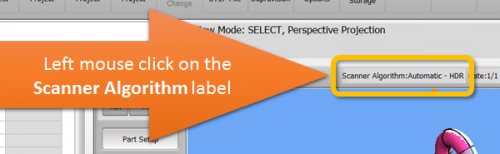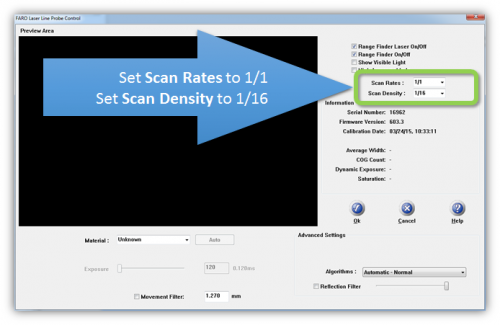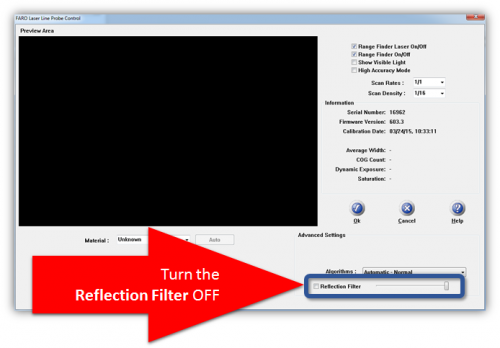Difference between revisions of "Recommended VTube-LASER Laser Scanner Settings"
From ATTWiki
(→STEP 4) |
|||
| Line 19: | Line 19: | ||
'''VTube-LASER be connected to a FARO arm to perform these steps.''' | '''VTube-LASER be connected to a FARO arm to perform these steps.''' | ||
| + | |||
<table> | <table> | ||
| Line 56: | Line 57: | ||
</td> | </td> | ||
</tr> | </tr> | ||
| + | |||
<tr> | <tr> | ||
<td width=300> | <td width=300> | ||
| − | |||
===STEP 4=== | ===STEP 4=== | ||
Uncheck the '''Reflection Filter''' option.<br><br> | Uncheck the '''Reflection Filter''' option.<br><br> | ||
* The FARO reflection filter makes FARO stop returning points when the scanner is moving, so scanning seems to stop and start even with the green button pressed.<br><br> | * The FARO reflection filter makes FARO stop returning points when the scanner is moving, so scanning seems to stop and start even with the green button pressed.<br><br> | ||
| − | * There doesn't seem to be significant benefit for tube scanning with this filter on - and VTube will remove spiked outliers automatically with the spike filter - so this filter is redundant.</td> | + | * There doesn't seem to be significant benefit for tube scanning with this filter on - and VTube will remove spiked outliers automatically with the spike filter - so this filter is redundant. |
| + | |||
| + | </td> | ||
| + | |||
<td> | <td> | ||
[[image:vtube-laser_v2.2_faro_llp_scan_reflectionfilter.png|500px]] | [[image:vtube-laser_v2.2_faro_llp_scan_reflectionfilter.png|500px]] | ||
</td> | </td> | ||
</tr> | </tr> | ||
| + | |||
<tr> | <tr> | ||
<td width=300> | <td width=300> | ||
| + | ===STEP 5=== | ||
| + | Click on the OK button to exit the menu.<br><br> | ||
| + | This completes the setup. | ||
| + | </td> | ||
| + | |||
| + | <td> | ||
| + | </td> | ||
| + | </tr> | ||
| + | |||
| + | |||
| + | </table> | ||
==Other Pages== | ==Other Pages== | ||
*Back to the [[VTube-LASER]] page | *Back to the [[VTube-LASER]] page | ||
Revision as of 19:41, 25 December 2015
|
Ideal Setup for HD (Version 6) Scanner in VTube-LASER
The HD blue line scanner has increased capabilities in point density that causes us to revise recommendations in FARO scanner setup when compared to earlier scanners. These settings work very well in VTube-LASER with the HD scanner.
VTube-LASER be connected to a FARO arm to perform these steps.
STEP 1In VTube-LASER window click on Scanner Algorithm label above the viewport window. |
|
STEP 2Set the Scan Rate to 1/1.
Set the Scan Density to 1/16
|
|
STEP 3For most materials set the Algorithm to Automatic - Normal. |
|
STEP 4Uncheck the Reflection Filter option.
|
|
STEP 5Click on the OK button to exit the menu. |
Other Pages
- Back to the VTube-LASER page