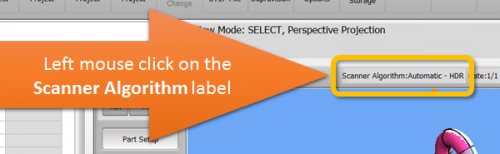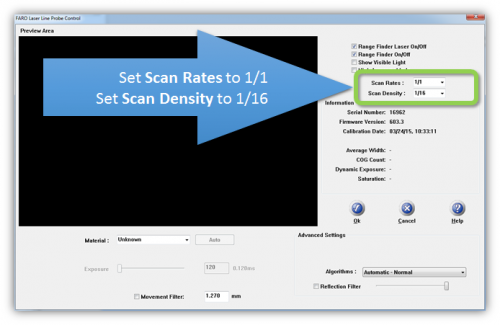Difference between revisions of "Recommended VTube-LASER Laser Scanner Settings"
From ATTWiki
(→STEP 2) |
(→STEP 2) |
||
| Line 39: | Line 39: | ||
'''Set the Scan Density to 1/16'''<br><br> | '''Set the Scan Density to 1/16'''<br><br> | ||
| − | * This value will reduce density of the points in the laser line. Since VTube-LASER removes some of points with a "points per stripe limit" filter, it works faster if the FARO driver removes some of those points in advance. Both scanning and calculation can be many times faster. | + | * This value will reduce density of the points in the laser line returned to VTube-LASER. Since VTube-LASER removes some of points with a "points per stripe limit" filter, it works faster if the FARO driver removes some of those points in advance. Both scanning and calculation can be many times faster. |
</td> | </td> | ||
<td> | <td> | ||
Revision as of 19:19, 25 December 2015
|
Ideal Setup for HD Scanner in VTube-LASER
The HD blue line scanner has increased capabilities in point density that causes us to recommend some unique settings in FARO scanner setup. These settings work very well in VTube-LASER.
You must be connected to a FARO arm to perform these steps.
STEP 1In VTube-LASER window click on Scanner Algorithm label above the viewport window. |
|
STEP 2Set the Scan Rates to 1/1.
Set the Scan Density to 1/16
|
|
STEP 3Select the correct ball probe then press OK. |
|
STEP 4Press the Close button in the FARO Arm Utilities window. |
|
STEP 5Observe that the new ball probe selection will appear in the Arm grid. |
Other Pages
- Back to the VTube-LASER page