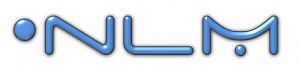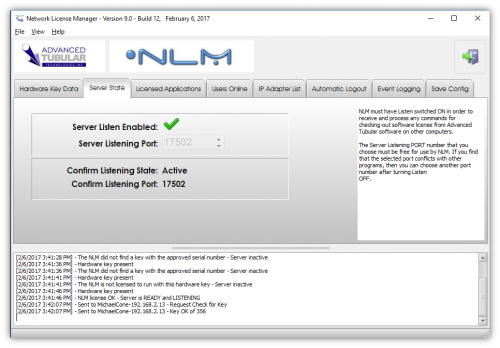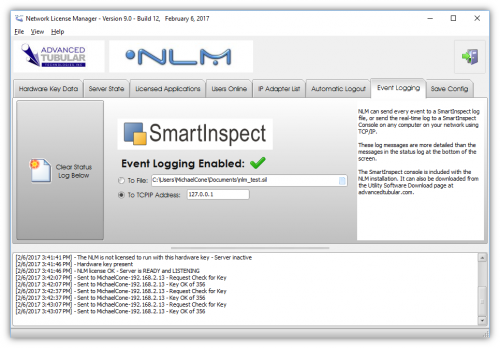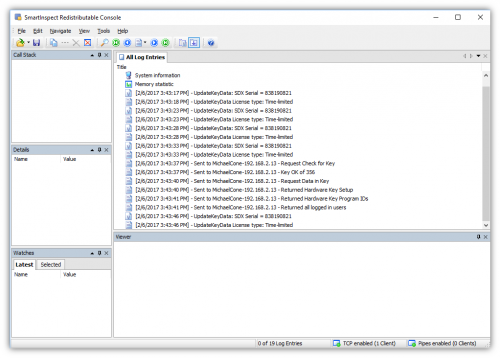Difference between revisions of "NLM 9"
(Created page with "<table> <tr cellpadding=10> <td width=225> 300px ==Revision 8.6== * Back to NLM Software Updates * Back to Network License Manager </td> <td w...") |
(→25px NEW: Redesigned User Interface) |
||
| (13 intermediate revisions by one user not shown) | |||
| Line 3: | Line 3: | ||
<td width=225> | <td width=225> | ||
[[image:nlm-logo.jpg|300px]] | [[image:nlm-logo.jpg|300px]] | ||
| − | ==Revision | + | ==Revision 9== |
* Back to [[NLM Software Updates]] | * Back to [[NLM Software Updates]] | ||
* Back to [[Network License Manager]] | * Back to [[Network License Manager]] | ||
| Line 10: | Line 10: | ||
</td> | </td> | ||
<td width=300> | <td width=300> | ||
| − | [[image: | + | [[image:nlm_v9_screenshot.png|300px]] |
</td> | </td> | ||
</tr> | </tr> | ||
| Line 21: | Line 21: | ||
| − | ==[[image:Check.jpg|25px]] | + | ==[[image:Check.jpg|25px]] NEW: Redesigned User Interface == |
<table cellpadding=10> | <table cellpadding=10> | ||
<tr valign=top> | <tr valign=top> | ||
<td width=400> | <td width=400> | ||
| − | We made | + | We've made many improvements to the user interface<br><br> |
| − | + | The items in the windows are reorganized into new tab menu groups so that they are more logical.<br><br> | |
| − | + | Also, new help boxes are inserted on the right side of each menu to remind users what is intended by the controls in that menu. | |
</td> | </td> | ||
<td width=300> | <td width=300> | ||
| − | [[image: | + | [[image:nlm_v9_serverstate.png|500px]] |
</td> | </td> | ||
</tr> | </tr> | ||
</table> | </table> | ||
| + | |||
| + | ==[[image:Check.jpg|25px]] NEW: SmartInspect Logging == | ||
| + | <table cellpadding=10> | ||
| + | <tr valign=top> | ||
| + | <td width=400> | ||
| + | We've added SmartInspect logging that can create extensive event log files on the disk over time, or even send event messages to a remote NLM console application in real-time.<br><br> | ||
| + | This program installs with NLM. It is very easy to use. (The installation file is found in the support subfolder inside the NLM program folder. Copy and install the SmartInspect console to any Windows computer.)<br><br> | ||
| + | To read log files, just "File Open" them inside the console.<br><br> | ||
| + | The send real-time log information to the SmartInspect Console: | ||
| + | |||
| + | # - Open the SmartInspect console<br><br> | ||
| + | # - Go to the Event Logging menu in NLM<br><br> | ||
| + | # - Enter the IP address of the SmartInspect Console computer<br><br> | ||
| + | # - Enable logging in Event Logging menu of NLM<br><br> | ||
| + | |||
| + | This is useful for long-term monitoring of events inside the NLM. | ||
| + | |||
| + | </td> | ||
| + | <td width=300> | ||
| + | [[image:nlm_v9_evenlogging.png|500px]]<br> | ||
| + | [[image:nlm_v9_smartinspectconsole.png|500px]] | ||
| + | </td> | ||
| + | </tr> | ||
Latest revision as of 21:21, 6 February 2017
Revision 9
|
- See NLM Customer Support Page to download the latest version.
 NEW: Redesigned User Interface
NEW: Redesigned User Interface
|
We've made many improvements to the user interface |
 NEW: SmartInspect Logging
NEW: SmartInspect Logging
|
We've added SmartInspect logging that can create extensive event log files on the disk over time, or even send event messages to a remote NLM console application in real-time.
This is useful for long-term monitoring of events inside the NLM. |