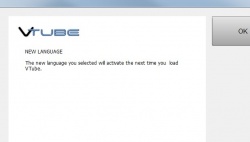Import the Split Bend with STEP Version of "VTube-LASER Demo CAD Model 2"
|
|
Import STEP File
Step 1 - Install at least version 1.79 of VTube-STEP or VTube-LASER
The STEP version of the Demo Model 2 file is included with this installation. Also, the collect split bend feature is only available in this version or newer.
Step 2 - Clear VTube and Import STEP File
|
Clear VTube using the Clear Project icon. Change to the Import/Export menu and press Import STEP. The file to import is installed in the \My Documents\VTube\Models folder by default. The filename is "VTube-LASER Demo CAD Model 2.stp". |
Step 3 - Run VTube
VTube will automatically display the new language.

Change Method 2 - Manually Select a New VTL File
The first method of changing the interface is to select a new VTube Language (VTL) file from inside the System Options following these steps:
Step 1 - System Options
Enter System Options and press the Choose New Language button in Language Setup:

Step 2 - Choose a new Language File
Choose a new language file from the VTL files listed:
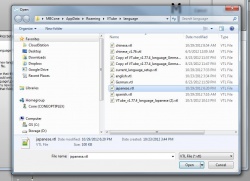
Step 3 - Press OK
Step 4 - Close the System Options
Step 5 - Close VTube
Step 6 - Reopen VTube
VTube will display the new language:

Other
- Back to VTube-LASER
- Back to VTube-PRO
- Back to VTube-STEP
- See the VTube Software Maintenance Plan page