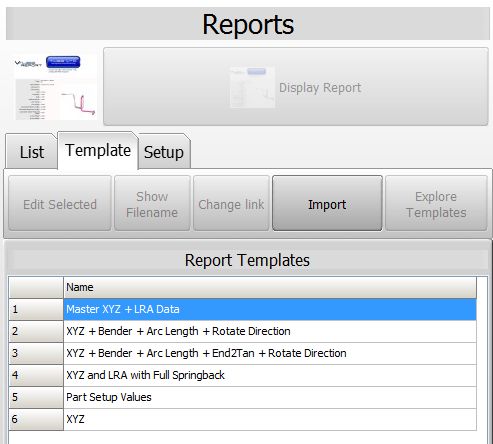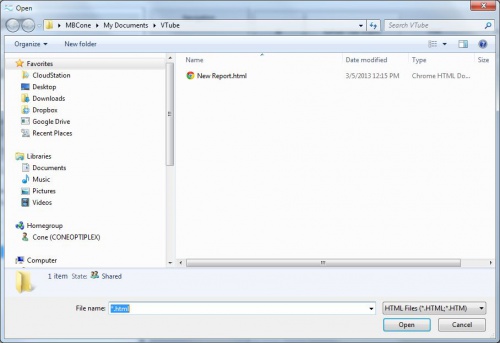Steps to CREATE Report Templates files
Note: If you are only importing a template file, then skip to the next section.
Edit and Save a New Template File
The easiest way to start a new template is to use one the existing templates to create a new template.
Using a File Explorer, go to the "C:\Users\Public\Documents\VTube\config\report" folder and copy one of the template files to another folder.
VTube will start the import from the
"\My documents\VTube"
folder - so it works well to copy the file there.
RENAME the template filename. Be sure to give it a filename that is not already in the template list. Always give the new file a filename extension of ".html".
Edit that template in an editor like Notepad+ so that it contains the items you want in a report.
Save the edits to the new html file.
|

|
Steps to IMPORT Report Templates files
Switch to the Reports menu and click on the Template Tab menu.
Click on the Import button.
|
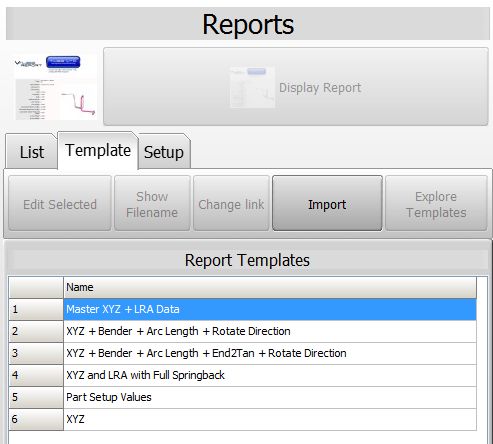
|
STEP 2 - Import the HTML Template
The Import open file dialog will appear in the \My documents\VTube folder.
Browse to the location of the template file to be imported, choose the file, and press open. The file will be automatically copied to the report templates folder.
(Note: If we send you a custom report template, then we recommend that you save it to the documents folder before you import it.)
The new report template NAME will be displayed at the bottom of the list. VTube will remove the .html extension from the filename, then display the beginning name of the file as the template name.
If the html template file already exits in the config\report folder, then VTube will ask you for permission to overwrite the exiting template file before copying the new file into the configuration folder. So, for example, "New Report.html" becomes "New Report" in the template list.
|
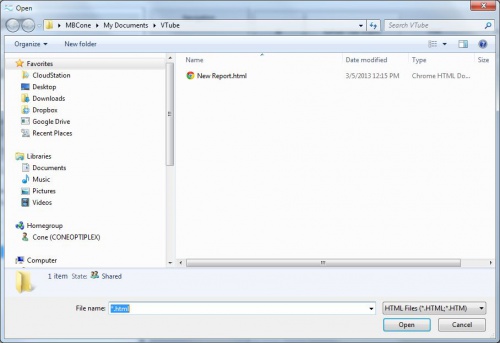

|
Templates Lists for VTube-STEP and VTube-LASER Are Different
|
Remember that VTube-STEP and VTube-LASER keep separate lists of templates. They can both share templates, but if you want a report in both VTube modes, then you will need to import in both the STEP and LASER Report menus.
If you do this, then VTube will ask if you want to overwrite the template file during the second import. This is ok to do - because the template file is identical for both modes.
If this is the case, then press "Continue" during the second import when the warning message appears.
|

|
Other Pages