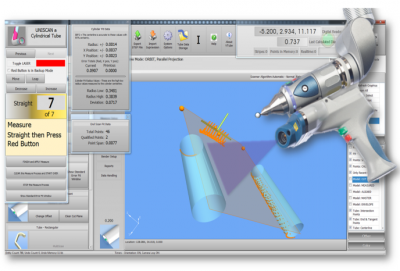Difference between revisions of "Ideal Windows Font Size for VTube"
From ATTWiki
(→Step 3) |
(→Step 3) |
||
| (17 intermediate revisions by one user not shown) | |||
| Line 2: | Line 2: | ||
<tr cellpadding=10> | <tr cellpadding=10> | ||
<td width=300> | <td width=300> | ||
| − | [[image:vtube- | + | [[image:vtube-step_logo_1.96.png|300px]]<br> |
| − | [[image:vtube- | + | [[image:vtube-laser_logo_1.96.png|300px]] |
Windows Font Size<br><br> | Windows Font Size<br><br> | ||
* Back to [[VTube-LASER]] | * Back to [[VTube-LASER]] | ||
| − | |||
* Back to [[VTube-STEP]] | * Back to [[VTube-STEP]] | ||
* See the [[VTube Software Maintenance Plan]] page | * See the [[VTube Software Maintenance Plan]] page | ||
</td> | </td> | ||
<td width=300> | <td width=300> | ||
| − | [[image: | + | [[image:VTS2_SplashScreen.png|400px]]<br> |
| + | [[image:vtl_screen_hd_scanner_without_logo.png|400px]] | ||
</td> | </td> | ||
</tr> | </tr> | ||
| Line 19: | Line 19: | ||
__NOTOC__ | __NOTOC__ | ||
| − | VTube is designed for 100% font sizes in Windows. | + | VTube is designed for 100% font sizes in Windows. Larger fonts work, but will crowd the controls in the screens. |
| − | ==How to set the Windows | + | ==How to set the ideal Windows 11 Font Size for VTube== |
===Step 1=== | ===Step 1=== | ||
| Line 29: | Line 29: | ||
<td width=200> | <td width=200> | ||
Right click on the Windows desktop.<br><br> | Right click on the Windows desktop.<br><br> | ||
| − | Click on | + | Click on Display Settings. |
</td> | </td> | ||
<td> | <td> | ||
| − | [[image: | + | [[image:Win7DesktopPopup1.png]] |
</td> | </td> | ||
</table> | </table> | ||
| Line 41: | Line 41: | ||
<tr> | <tr> | ||
<td width=200> | <td width=200> | ||
| − | + | Make sure the Scale is set to 100% and set the Display resolution to 1920 x 1080" | |
</td> | </td> | ||
<td> | <td> | ||
| − | [[image: | + | [[image:win7screendialog1.png|600px]] |
| − | + | ||
| − | + | ||
| − | + | ||
| − | + | ||
| − | + | ||
| − | + | ||
| − | + | ||
| − | + | ||
| − | + | ||
| − | + | ||
| − | + | ||
| − | + | ||
| − | + | ||
</td> | </td> | ||
</table> | </table> | ||
Latest revision as of 16:33, 6 June 2022
|
VTube is designed for 100% font sizes in Windows. Larger fonts work, but will crowd the controls in the screens.
How to set the ideal Windows 11 Font Size for VTube
Step 1
|
Right click on the Windows desktop. |
Step 2
|
Make sure the Scale is set to 100% and set the Display resolution to 1920 x 1080" |
Other
- Back to VTube-LASER
- Back to VTube-PRO
- Back to VTube-STEP
- See the VTube Software Maintenance Plan page