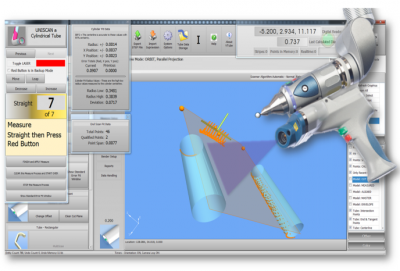Difference between revisions of "Ideal Windows Font Size for VTube"
From ATTWiki
(→Step 1) |
(→Step 1) |
||
| Line 32: | Line 32: | ||
</td> | </td> | ||
<td> | <td> | ||
| − | [[image: | + | [[image:Win7DesktopPopup.png]] |
</td> | </td> | ||
</table> | </table> | ||
Revision as of 16:27, 6 June 2022
|
VTube is designed for 100% font sizes in Windows. Larger fonts work, but will crowd the controls in the screens.
How to set the ideal Windows 7 Font Size for VTube
Step 1
|
Right click on the Windows desktop. |
Step 2
|
Click on "Make text and other items larger or smaller" |
Step 3
|
Click on the Smaller - 100% radio button. |
How to set the ideal Windows 11 Font Size for VTube
Step 1
|
Right click on the Windows desktop. |
Step 2
|
Click on "Make text and other items larger or smaller" |
Step 3
|
Click on the Smaller - 100% radio button. |
Other
- Back to VTube-LASER
- Back to VTube-PRO
- Back to VTube-STEP
- See the VTube Software Maintenance Plan page