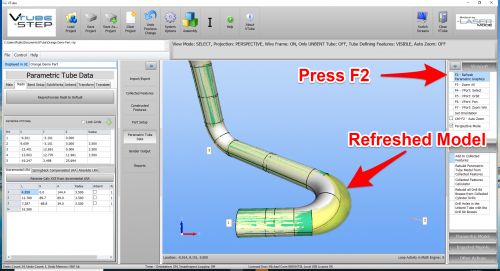How to orient the tube to show a rotation view in VTube
|
This article shows how to quickly orient the tube so that it shows the tube in rotation orientation. |
- Back to VTube-LASER
- Back to VTube-STEP
Contents |
Use TRUE VIEW ORBIT Control
|
This method does not change the original centerline coordinates. It orbits the viewpoint so that you can see the tube from true orientations. |
STEP 2 - RADII TAB MENU
|
Enter the XYZ menu. This is the Parametric Tube Data menu in STEP mode, and the either the MASTER TUBE or MEASURED TUBE menus in VTube-LASER mode. |
STEP 3 - PRESS the "Resynchronize Radii to Default" BUTTON
|
Press the button to change all the radii. |
STEP 4 - PRESS the "F2" BUTTON to REFRESH THE PARAMETRICS
|
Pressing F2 will refresh the parametric model and show the radius change like this. |
Other Pages
- See VTube-LASER
- See VTube-STEP