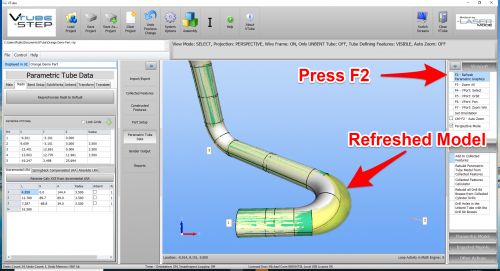Difference between revisions of "How to orient the tube to show a rotation view in VTube"
From ATTWiki
(→STEP 2 - RADII TAB MENU) |
(→STEP 3 - PRESS the "Resynchronize Radii to Default" BUTTON) |
||
| Line 48: | Line 48: | ||
</tr> | </tr> | ||
</table> | </table> | ||
| − | |||
| − | |||
| − | |||
| − | |||
| − | |||
| − | |||
| − | |||
| − | |||
| − | |||
| − | |||
| − | |||
| − | |||
| − | |||
| − | |||
| − | |||
| − | |||
| − | |||
=STEP 4 - PRESS the "F2" BUTTON to REFRESH THE PARAMETRICS= | =STEP 4 - PRESS the "F2" BUTTON to REFRESH THE PARAMETRICS= | ||
Revision as of 19:51, 21 October 2019
|
This article shows how to quickly orient the tube so that it shows the tube in rotation orientation. |
- Back to VTube-LASER
- Back to VTube-STEP
Contents |
Use TRUE VIEW ORBIT Control
|
This method does not change the original centerline coordinates. It orbits the viewpoint so that you can see the tube from true orientations. |
Use SHOW TRUE VIEW TRANSFORM Control
|
This control will reorient the coordinates so that straights are true. In this example, we made bend 2 true, then aligned straight 3 with the Z axis.
|
STEP 4 - PRESS the "F2" BUTTON to REFRESH THE PARAMETRICS
|
Pressing F2 will refresh the parametric model and show the radius change like this. |
Other Pages
- See VTube-LASER
- See VTube-STEP