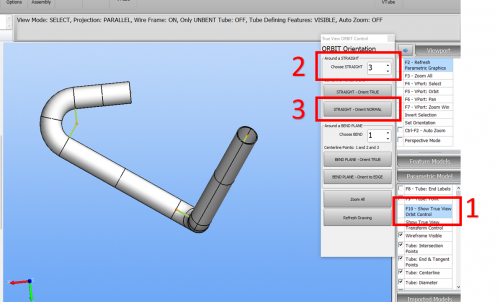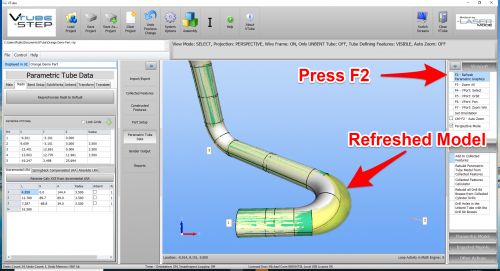Difference between revisions of "How to orient the tube to show a rotation view in VTube"
(Created page with "300px 300px <table width=1000> <tr valign=top> <td width=300> This article shows how to quickly orient the...") |
|||
| Line 18: | Line 18: | ||
__TOC__ | __TOC__ | ||
| − | = | + | =Use TRUE VIEW ORBIT Control= |
<table width=900> | <table width=900> | ||
<tr valign=top> | <tr valign=top> | ||
<td width=300> | <td width=300> | ||
| − | + | This method does not change the original centerline coordinates. It orbits the viewpoint so that you can see the tube from true orientations.<br><br> | |
| − | + | Enter the Parametric Model menu on the right and click on F10- Show True View Orbit Control.<br><br> | |
| − | + | Set the straight number.<br><br> | |
| + | Click on STRAIGHT - Orient Normal. | ||
</td> | </td> | ||
<td width=300> | <td width=300> | ||
| − | [[image: | + | [[image:vtube_straight_orient_normal.png|500px]] |
</td> | </td> | ||
</tr> | </tr> | ||
Revision as of 19:43, 21 October 2019
|
This article shows how to quickly orient the tube so that it shows the tube in rotation orientation. |
- Back to VTube-LASER
- Back to VTube-STEP
Contents |
Use TRUE VIEW ORBIT Control
|
This method does not change the original centerline coordinates. It orbits the viewpoint so that you can see the tube from true orientations. |
STEP 2 - RADII TAB MENU
|
Enter the XYZ menu. This is the Parametric Tube Data menu in STEP mode, and the either the MASTER TUBE or MEASURED TUBE menus in VTube-LASER mode. |
STEP 3 - PRESS the "Resynchronize Radii to Default" BUTTON
|
Press the button to change all the radii. |
STEP 4 - PRESS the "F2" BUTTON to REFRESH THE PARAMETRICS
|
Pressing F2 will refresh the parametric model and show the radius change like this. |
Other Pages
- See VTube-LASER
- See VTube-STEP