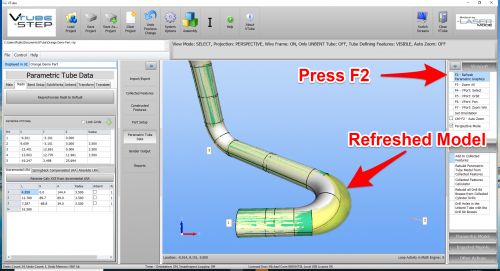How to Use Embedded Math in VTube Float Point Edit Boxes
|
This article shows how to use embedded math functions in VTube float point edit boxes.
|
- Back to VTube-LASER
- Back to VTube-STEP
Contents |
The Embedded Calculator
As of version 3, VTube-STEP and VTube-LASER includes an embedded math calculator in the float point edit boxes anywhere in the main user interface.
See this example of how it works.
|
This is the tube before the change. |
|
|
Choose the LL value in the LRA grid. |
|
|
Subtract 5.2 like this. |
|
|
This is the result in the edit box. |
|
|
Now reverse-calc the data and this is the new tube. |
Constants and Functions Available in Float Point Edit Boxes
|
Symbol |
Description |
Example Entry in Edit Box |
Example Result in Edit Box |
|
+ |
Add |
1 + 1 |
2 |
|
- |
Subtract |
10 - 5 |
5 |
|
* |
Multiply |
3 * 6 |
18 |
|
/ |
Float Point Divide |
3 / 8 |
0.375 |
|
^ |
Raised to the power |
4 ^ 5 |
1024 |
|
Sqr |
Square root |
sqr(64) |
8 |
|
! |
Factorial |
5! |
120 |
|
Pi |
Returns the constant value referred to as Pi |
Pi |
3.14159265359 |
STEP 2 - RADII TAB MENU
|
Enter the XYZ menu. This is the Parametric Tube Data menu in STEP mode, and the either the MASTER TUBE or MEASURED TUBE menus in VTube-LASER mode. |
STEP 3 - PRESS the "Resynchronize Radii to Default" BUTTON
|
Press the button to change all the radii. |
STEP 4 - PRESS the "F2" BUTTON to REFRESH THE PARAMETRICS
|
Pressing F2 will refresh the parametric model and show the radius change like this. |
Other Pages
- See VTube-LASER
- See VTube-STEP