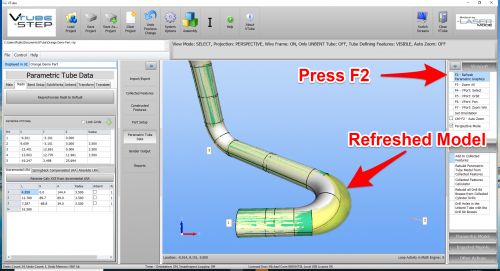Difference between revisions of "How to Use Embedded Math in VTube Float Point Edit Boxes"
From ATTWiki
(→Constants and Functions Available in Float Point Edit Boxes) |
(→STEP 3 - PRESS the "Resynchronize Radii to Default" BUTTON) |
||
| Line 75: | Line 75: | ||
<br><br> | <br><br> | ||
<br> | <br> | ||
| − | |||
| − | |||
| − | |||
| − | |||
| − | |||
| − | |||
| − | |||
| − | |||
| − | |||
| − | |||
| − | |||
| − | |||
| − | |||
| − | |||
| − | |||
| − | |||
| − | |||
=STEP 4 - PRESS the "F2" BUTTON to REFRESH THE PARAMETRICS= | =STEP 4 - PRESS the "F2" BUTTON to REFRESH THE PARAMETRICS= | ||
Revision as of 22:11, 7 February 2020
|
This article shows how to use embedded math functions in VTube float point edit boxes.
|
- Back to VTube-LASER
- Back to VTube-STEP
Contents |
The Float Point Edit Box Embedded Calculator
As of version 3, VTube-STEP and VTube-LASER includes an embedded calculator in the float point edit boxes anywhere in the main user interface.
See this example of how it works.
|
This is the tube before the change. |
|
|
Choose the LL value in the LRA grid. |
|
|
Subtract 5.2 like this: |
|
|
The VTube calculator returns the result in the edit box like this: |
|
|
Now reverse-calc the data and this is the new tube. |
STEP 4 - PRESS the "F2" BUTTON to REFRESH THE PARAMETRICS
|
Pressing F2 will refresh the parametric model and show the radius change like this. |
Other Pages
- See VTube-LASER
- See VTube-STEP