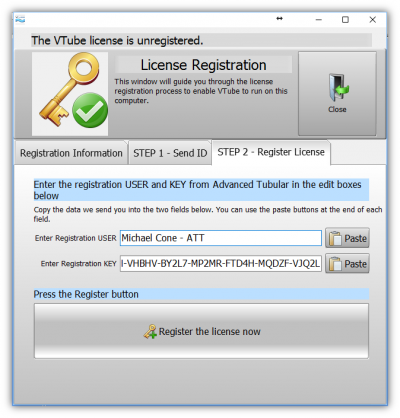Difference between revisions of "How to Register the VTube License"
(→Success Message) |
(→"Complete" Message) |
||
| Line 136: | Line 136: | ||
<td> | <td> | ||
[[image:vtube registration screen - registration - Registration Complete.png|400px]]<br><br> | [[image:vtube registration screen - registration - Registration Complete.png|400px]]<br><br> | ||
| + | </td> | ||
| + | </tr> | ||
| + | <tr> | ||
| + | </table> | ||
| + | <br> | ||
| + | |||
| + | |||
| + | |||
| + | == The About Splash Screen== | ||
| + | |||
| + | <table> | ||
| + | |||
| + | <tr valign=top> | ||
| + | <td width=400> | ||
| + | The About Splash screen will automatically display after this process is complete.<br><br> | ||
| + | You can see the registration information at the bottom of the Splash screen.</td> | ||
| + | <td> | ||
| + | [[image:vtube registration screen - registration - splash screen.png|400px]]<br><br> | ||
</td> | </td> | ||
</tr> | </tr> | ||
Revision as of 17:00, 4 October 2017
|
About VTube License Registration
|
As of version 2.9, every VTube-STEP and VTube-LASER software package installed requires both a USB dongle and a simple two-step license registration process. |
|
Loading VTube the First Time After Install
|
The first time you load VTube after an installation, you will see a screen with a message like this one. |
|
Enter The License Registration Window
|
The License Registration window will appear like shown here. |
|
Click on Copy or Send to Request a Registration Key
|
You can request a registration key by sending your computer ID to us from this menu. This can be done one of two ways: Choice 1 - Email a request for a registration keyClick on COPY to copy the computer ID to the Windows clipboard, then paste it to an email to [email protected]. Choice 2 - Press the SEND buttonOr, if your computer has a connection to the internet, then you can use the Send window to transmit the computer ID directly to us. |
|
Request a Registration Key
|
If you choose to use the Send window, then enter your information in the three boxes on the top right and choose to whom this license should be registered.This information allows us to returning credentials that you will enter in the STEP 2 screen - so enter it carefully. |
|
Register VTube with the Credentials We Send To You
|
When we send the credentials...
|
|
"Complete" Message
| VTube will report if the registration was successful. | |
The About Splash Screen
|
The About Splash screen will automatically display after this process is complete. |
|
Other Pages
- Back to the VTube-STEP page
- Back to the VTube-LASER page