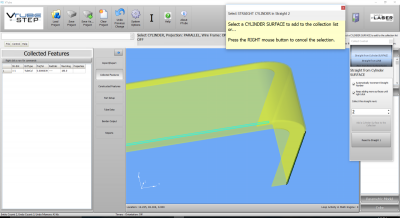Difference between revisions of "How To Import Channel-Shaped Parts"
From ATTWiki
(→Reversed Point Labels) |
(→Reset the Reversed Point Labels) |
||
| Line 48: | Line 48: | ||
<br> | <br> | ||
| − | == | + | == Use the Default Collection Process for Straight Cylinders== |
<table> | <table> | ||
| Line 54: | Line 54: | ||
<tr valign=top> | <tr valign=top> | ||
<td width=300> | <td width=300> | ||
| − | + | Use the default straight cylinder collection process along the path of a corner radius like this. </td> | |
| − | + | ||
<td> | <td> | ||
| − | + | [[image:vtube-step_collect_corner_radius_path_as_tube.png|400px]] | |
| − | + | ||
| − | [[image:vtube- | + | |
</td> | </td> | ||
</tr> | </tr> | ||
Revision as of 01:20, 4 October 2016
|
What is a Channel-Shaped Part?
|
This kind of part is an extrusion that is not a closed tube shape. It looks like what you see in this image. |
|
How To Find The Bend Data
| Find the bend data for this kind of part by treating the path of one of corner radii as if it were a tube shape. If you zoom in on this part's edge, you will find two radii. Choose one of them using the standard collection process for tube shapes. | |
Use the Default Collection Process for Straight Cylinders
| Use the default straight cylinder collection process along the path of a corner radius like this. | |
Other Pages
- Back to the VTube-STEP page
- Back to the VTube-LASER page