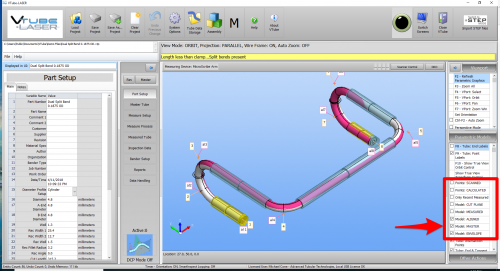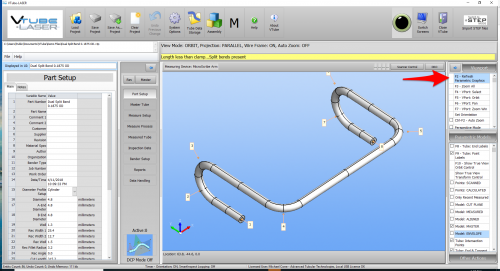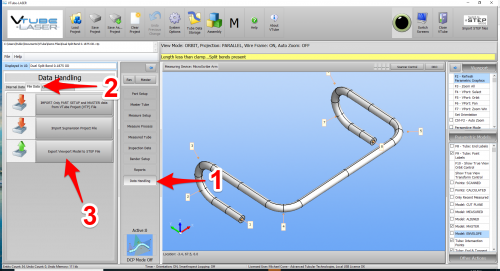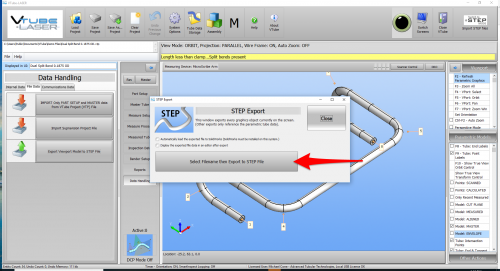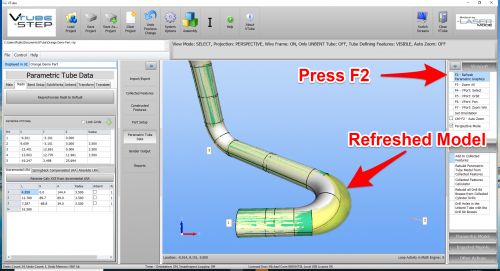How To Build a STEP file from VTube-LASER
From ATTWiki
|
This article shows how to build a STEP file from VTube-LASER. |
- Back to VTube-LASER
- Back to VTube-STEP
Contents |
STEP 1 - Switch On the Correct Model in the Viewport
|
There are several models that can be turned on in the viewport. Remember that whatever surface model is displayed in the viewport will be in the STEP file that you export. This includes the envelope and scanned data. |
STEP 2 - ENTER the DATA HANDLING Menu
|
Enter the Data Handling menu. |
STEP 3 - PRESS the "Export to STEP" BUTTON
|
Set the options that you want in the two checkboxes, then press the "Export to STEP" button. |
STEP 4 - PRESS the "F2" BUTTON to REFRESH THE PARAMETRICS
|
Pressing F2 will refresh the parametric model and show the radius change like this. |
Other Pages
- See VTube-LASER
- See VTube-STEP