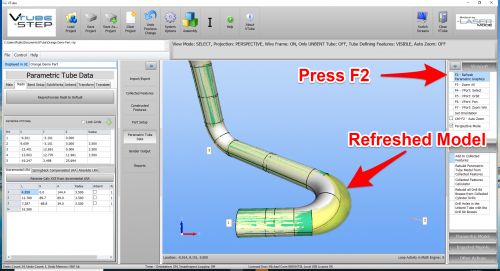How To Build a STEP file from VTube-LASER
From ATTWiki
|
This article shows how to build a STEP file from VTube-LASER. |
- Back to VTube-LASER
- Back to VTube-STEP
Contents |
STEP 1 - Switch On the Correct Model in the Viewport
|
There are several models that can be turned on in the viewport. Remember that whatever surface model is displayed in the viewport will be in the STEP file that you export. This includes the envelope and scanned data. |
STEP 2 - RADII TAB MENU
|
Enter the XYZ menu. This is the Parametric Tube Data menu in STEP mode, and the either the MASTER TUBE or MEASURED TUBE menus in VTube-LASER mode. |
STEP 3 - PRESS the "Resynchronize Radii to Default" BUTTON
|
Press the button to change all the radii. |
STEP 4 - PRESS the "F2" BUTTON to REFRESH THE PARAMETRICS
|
Pressing F2 will refresh the parametric model and show the radius change like this. |
Other Pages
- See VTube-LASER
- See VTube-STEP