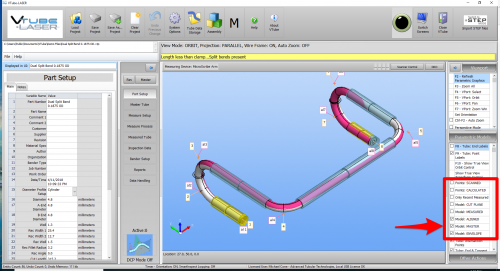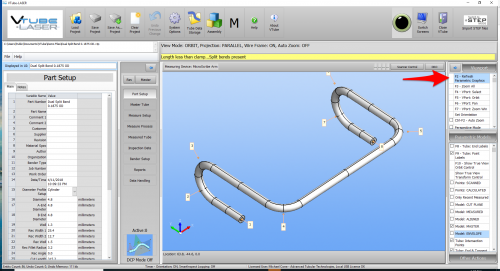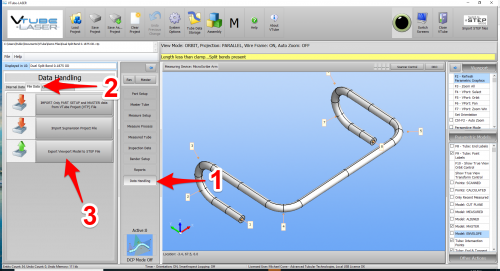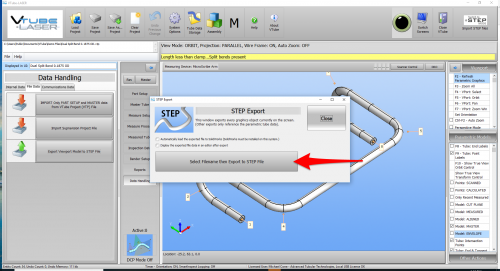Difference between revisions of "How To Build a STEP file from VTube-LASER"
From ATTWiki
(→STEP 4 - PRESS the "F2" BUTTON to REFRESH THE PARAMETRICS) |
(→STEP 3 - PRESS the "Export to STEP" BUTTON) |
||
| Line 54: | Line 54: | ||
<tr valign=top> | <tr valign=top> | ||
<td width=300> | <td width=300> | ||
| − | Set the options that you want in the two | + | Set the options that you want in the two check boxes, then press the "Export to STEP" button. |
</td> | </td> | ||
<td width=300> | <td width=300> | ||
Revision as of 21:35, 5 September 2018
|
This article shows how to build a STEP file from VTube-LASER. |
- Back to VTube-LASER
- Back to VTube-STEP
Contents |
STEP 1 - Switch On the Correct Model in the Viewport
|
There are several models that can be turned on in the viewport. Remember that whatever surface model is displayed in the viewport will be in the STEP file that you export. This includes the envelope and scanned data. |
STEP 2 - ENTER the DATA HANDLING Menu
|
Enter the Data Handling menu. |
STEP 3 - PRESS the "Export to STEP" BUTTON
|
Set the options that you want in the two check boxes, then press the "Export to STEP" button. |
Other Pages
- See VTube-LASER
- See VTube-STEP