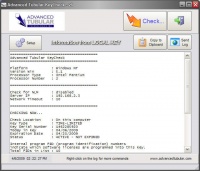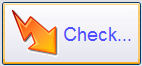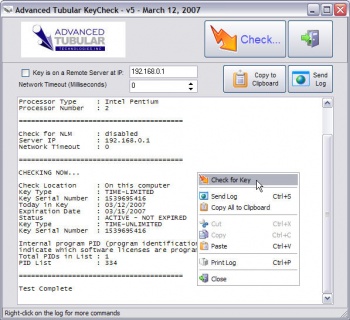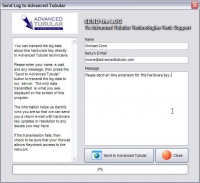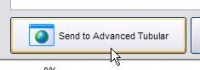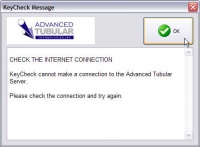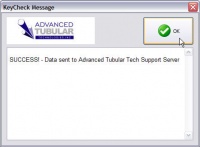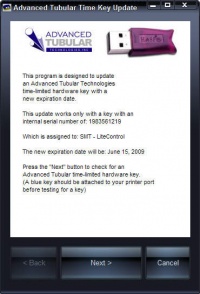Hardware key
Contents |
Advanced Tubular uses a device called a "hardware key" to control licensing. Others refer to this device as a "dongle." [1]
MANUFACTURER
Advanced Tubular Technologies uses Aladdin Knowledge Systems keys. Aladdin Knowlege Systems is a Tel-Aviv, Israel based company.
The model we use is called the "HASP".
Aladdin product is high quality, and their tech support is excellent. Software support for their hardware keys can be found on this web page: http://www.aladdin.com/support/hasp.asp
KEY TYPES
We use two types of hardware keys on our software - Timed-Limited and Permanent
These two types come in two forms: PARALLEL and USB. The two on the left in this image are time-limited keys. The two on the right are permanent keys.
TIME-LIMITED HARDWARE KEY
Timed Limited hardware keys contains clock and calendar with built-in memory. These keys are used to run software for a limited amount of time. When the expiration date is reached in the key, our software will indicate that the key is expired.
Both of these key forms will have the letters YQGMB on one side of the key.
Note: It is possible that other software vendors use keys that appear identical to our keys. They will have different letters than ours. And they will not work with our software.
|
PARALLEL PORT VERSION The PARALLEL port version of the key is molded in blue plastic. |
|
|
USB PORT VERSION The USB port version of the key is encased in black plastic. |
When do we send time-limited keys?
- For systems that are shipped, but Advanced Tubular is still waiting for final payment.
- For demo packages.
- For lease packages where the customer prefers to rent the package for a limited time.
- For OEM customers that use our software for testing purposes.
Is extending the time-limit possible?
Yes. There are many circumstances where extending the time-limit in a hardware key is normal. The keys can be updated through e-mails and internet downloads. (See the process for this below.)
PERMANENT HARDWARE KEY
Permanent keys have no clock, so they never expire. These keys are sent to customers after Advanced Tubular has received full payment for software or hardware systems that have been shipped.
Both of these key forms will have the letters IGBXA on one side of the key.
Note: It is possible that other software vendors use keys that appear identical to our keys. They will have different letters than ours. And they will not work with our software.
|
PARALLEL PORT VERSION The PARALLEL port version of the key is molded in white plastic. |
|
|
USB PORT VERSION The USB port version of the key is encased transparent dark purple or blue plastic. It has a LED that illuminates when active. |
EXTENDING THE TIME ON A TIME-LIMITED KEY
When your key expires and you're current with us regarding accounts, then you can send Advanced Tubular a request (by e-mail or telephone) for a time extension on your key. When we grant you the extension, then we will send you an executable program designed to update your Advanced Tubular time-limited key.
These are the steps to take to update your time-limited hardware key:
|
STEP 1 Find or download the KEYCHECK program |
Sometimes Keycheck.exe is installed in a sub-folder to the software program folder. (For example c:\program files\tcadpro is where TubeCAD Pro is typically installed.) The sub-folder name will be "key".
The latest Keycheck.exe program is also available at our web site at this address: http://www.advancedtubular.com/key/setup_keycheck.exe |
|
STEP 2 Run the KEYCHECK program |
On the system that has the hardware key installed, run the KEYTEST program and press the CHECK button. You can also use a right-click on the log to display the pop-up menu and press "Check for Key". |
|
STEP 3 Send the Log Data |
If you have a connection to the internet, press the Send Log button to display Send Log dialog.
|
|
STEP 4 Enter details and Send the Log |
Enter any details on this screen about who you are, your return e-mail address, and any notes that will help us to know how to handle your request. |
|
STEP 5 Press the Send to Advanced Tubular button |
This will send the log data and anything you entered on this screen to our support technicians.
|
|
STEP 6 Wait for a return e-mail from Advanced Tubular |
We will build a custom KeyTimeSet.exe program for your hardware key. If you need the update immediately, then it is best to call our office at 248 674-2059 to confirm that we received the e-mail request. (Ask for John Esralian.)
|
|
STEP 7 We will send you an e-mail with a web address for downloading the update program for your key |
You will find a hyperlink in our e-mail to a file on our web site. Download and run the file by clicking on this hyperlink. (You can either choose to SAVE the file or RUN the file. The program should run fine either way.) Be sure to run the program on the same computer that has the hardware key being updated. The key must be present for this update to work since this software updates the key's memory.
|
Your time-limited hardware key will now be updated. You can confirm this by running Keycheck.exe to test the key's internal state. (See Step 2 above)
--Mcone 14:22, 8 March 2007 (EST)