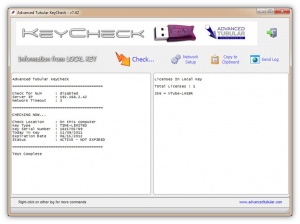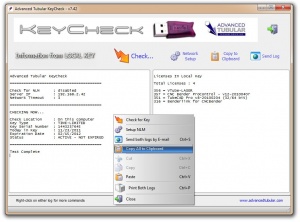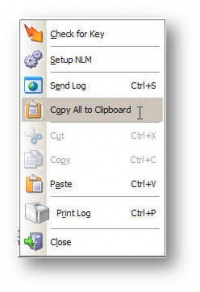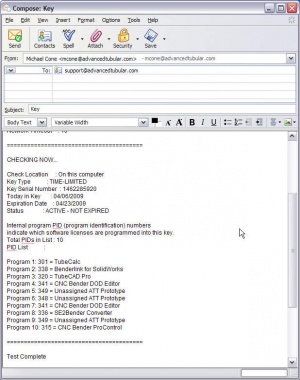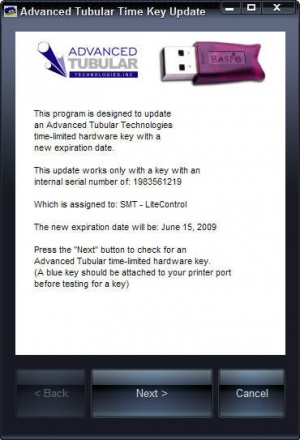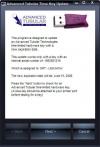Difference between revisions of "Extending Time-Limited Keys"
| (15 intermediate revisions by one user not shown) | |||
| Line 4: | Line 4: | ||
| − | <table cellpadding="15" width = | + | <table cellpadding="15" width = 700> |
<tr valign="top"> | <tr valign="top"> | ||
| Line 13: | Line 13: | ||
</td> | </td> | ||
<td bgcolor="#e3e4f5"> | <td bgcolor="#e3e4f5"> | ||
| − | [[image: | + | [[image:keycheck_v7.42.jpg|right|300px]] |
| + | |||
Sometimes Keycheck.exe is installed in a sub-folder to the software program folder. (For example c:\program files\tcadpro is where TubeCAD Pro is typically installed.) The sub-folder name will be "key". | Sometimes Keycheck.exe is installed in a sub-folder to the software program folder. (For example c:\program files\tcadpro is where TubeCAD Pro is typically installed.) The sub-folder name will be "key". | ||
| Line 42: | Line 43: | ||
<font size=4><b>STEP 3</b></font> | <font size=4><b>STEP 3</b></font> | ||
----<br> | ----<br> | ||
| − | Right click on the log, then press the Copy | + | Right click on the log, then press the "Copy All to Clipboard" command. |
</td> | </td> | ||
<td bgcolor="#e3e4f5"> | <td bgcolor="#e3e4f5"> | ||
| + | <table> | ||
| + | <tr> | ||
| + | <td> | ||
[[image:keycheck_copyclip.jpg|right|300px]] | [[image:keycheck_copyclip.jpg|right|300px]] | ||
| − | + | </td> | |
| + | <td> | ||
| + | [[image:keycheck_copyclip_popup.jpg|200px]] | ||
| + | </td> | ||
| + | </tr> | ||
| + | </table> | ||
<br><br> | <br><br> | ||
</td> | </td> | ||
| Line 56: | Line 65: | ||
<font size=4><b>STEP 4</b></font> | <font size=4><b>STEP 4</b></font> | ||
----<br> | ----<br> | ||
| − | + | Send an e-mail using your E-mail client. | |
</td> | </td> | ||
<td bgcolor="#e3e4f5"> | <td bgcolor="#e3e4f5"> | ||
| − | [[image: | + | [[image:keycheck_e-mail.jpg|right|300px]] |
| − | + | Paste the log information in the clipboard into the e-mail you are composing, and send it to '''[email protected]''' | |
| + | <br><br> | ||
| + | Most programs allow you to use Ctrl-V to past the clipboard into the e-mail. Or you can right-click and press paste from the popup menu. | ||
</td> | </td> | ||
</tr> | </tr> | ||
| Line 67: | Line 78: | ||
<td bgcolor="#abbad1" > | <td bgcolor="#abbad1" > | ||
<font size=4><b>STEP 5</b></font> | <font size=4><b>STEP 5</b></font> | ||
| − | |||
| − | |||
| − | |||
| − | |||
| − | |||
| − | |||
| − | |||
| − | |||
| − | |||
| − | |||
| − | |||
| − | |||
| − | |||
| − | |||
| − | |||
| − | |||
| − | |||
| − | |||
| − | |||
| − | |||
| − | |||
| − | |||
----<br> | ----<br> | ||
Wait for a return e-mail from Advanced Tubular | Wait for a return e-mail from Advanced Tubular | ||
| Line 96: | Line 85: | ||
We will build a custom KeyTimeSet.exe program for your hardware key. | We will build a custom KeyTimeSet.exe program for your hardware key. | ||
| − | If you need the update immediately, then it is best to call our office at 248 674-2059 to confirm that we received the e-mail request. (Ask for | + | If you need the update immediately, then it is best to call our office at 248 674-2059 to confirm that we received the e-mail request. (Ask for Dawne Baker or Mike Cone.) |
<br><br> | <br><br> | ||
| Line 106: | Line 95: | ||
<tr valign="top"> | <tr valign="top"> | ||
<td bgcolor="#abbad1" > | <td bgcolor="#abbad1" > | ||
| − | <font size=4><b>STEP | + | <font size=4><b>STEP 6</b></font> |
----<br> | ----<br> | ||
We will send you an e-mail with a web address for downloading the update program for your key | We will send you an e-mail with a web address for downloading the update program for your key | ||
| Line 112: | Line 101: | ||
<td bgcolor="#e3e4f5"> | <td bgcolor="#e3e4f5"> | ||
| − | + | [[image:keytimeset.jpg|right|100px]] | |
You will find a hyperlink in our e-mail to a file on our web site. Download and run the file by clicking on this hyperlink. (You can either choose to SAVE the file or RUN the file. The program should run fine either way.) | You will find a hyperlink in our e-mail to a file on our web site. Download and run the file by clicking on this hyperlink. (You can either choose to SAVE the file or RUN the file. The program should run fine either way.) | ||
Latest revision as of 20:44, 23 November 2011
When a key expires you can send Advanced Tubular a request (by e-mail or telephone) for a time extension on your key. When we grant you the extension, then we will send you an executable program designed to update your Advanced Tubular time-limited key.
These are the steps to take to update your time-limited hardware key:
|
STEP 1 Find or download the KEYCHECK program |
The latest Keycheck.exe program is also available at our web site at this address: http://www.advancedtubular.com/key/setup_keycheck.exe |
||
|
STEP 2 Run the KEYCHECK program |
On the system that has the hardware key installed, run the KEYCHECK program. It will automatically check for the key when it start.
|
||
|
STEP 3 Right click on the log, then press the "Copy All to Clipboard" command. |
|
||
|
STEP 4 Send an e-mail using your E-mail client. |
Paste the log information in the clipboard into the e-mail you are composing, and send it to [email protected]
|
||
|
STEP 5 Wait for a return e-mail from Advanced Tubular |
We will build a custom KeyTimeSet.exe program for your hardware key. If you need the update immediately, then it is best to call our office at 248 674-2059 to confirm that we received the e-mail request. (Ask for Dawne Baker or Mike Cone.)
|
||
|
STEP 6 We will send you an e-mail with a web address for downloading the update program for your key |
You will find a hyperlink in our e-mail to a file on our web site. Download and run the file by clicking on this hyperlink. (You can either choose to SAVE the file or RUN the file. The program should run fine either way.) Be sure to run the program on the same computer that has the hardware key being updated. The key must be present for this update to work since this software updates the key's memory.
|
Your time-limited hardware key will now be updated. You can confirm this by running Keycheck.exe to test the key's internal state. (See Step 2 above)
Other Pages
- See Hardware Key for general information on our hardware keys
- See Set Key License for steps on using ATTSetKey
- See KeyCheck for how to check a key