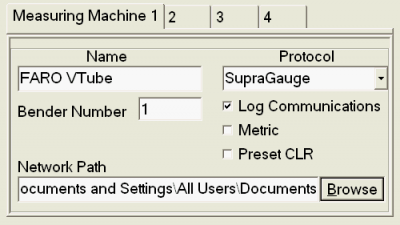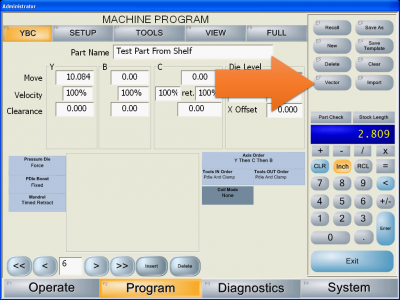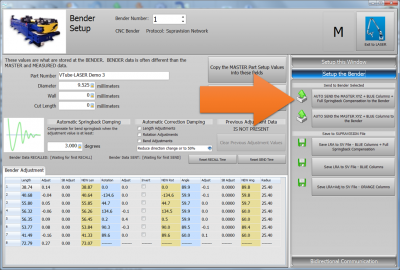Eaton Leonard Lightspeed Communications Setup
|
This document outlines the basic communications setup for a Lightspeed control. |
|
|
SVNET Communications Setup Instructions
|
This is good for use in connecting with our VTube-LASER, VTube-STEP, and Benderlink software packages. All of them are equipped with the Supravision Network protocol. |
STEP 1: System Menu and Administrative Control
|
Change to the Systems menu. If you are not running the operator station as an administrator, then press SECURITY and enter the administrator code. (The default code is "123".) Press the DEVICE CONFIG button. |
STEP 2: Device Config / Machine Menu
|
In DEVICE CONFIG, enter the MACHINE menu. Select a Measure Machine tab. LightSpeed can store four simultaneous measuring center setups for connection to multiple measuring centers.
|
Communications Test on the LightSpeed Side
|
In order to communicate with the LightSpeed control, it's necessary to switch on remote communications in the control in the user interface. |
STEP 1: Enter the Vector Menu
|
Click on the "Vector" button on the right side of the screen. |
STEP 2: Allow Network Control
|
In the VECTOR menu, press the "Allow Network Control" button until it turns orange. (Orange indicates that it is toggled on.) |
STEP 3: SEND a Part from the VTube-LASER
|
From the measuring center, send a part to the LightSpeed. (This assumes that the connection has been made and that the SVNET protcol is being used, and that the appropriate bender number is used at the measuring center. |
STEP 4: Observe the LightSpeed Communications Status Box
|
The Communications Status box in the LightSpeed Vector menu should show activity - like that the incoming file was saved. |
STEP 5: Perform a RECALL at the Measuring Center
|
Change any value in the YBC data. Make the value change easily recognizable for when we recall the data in VTube-LASER. |
Other Pages
|