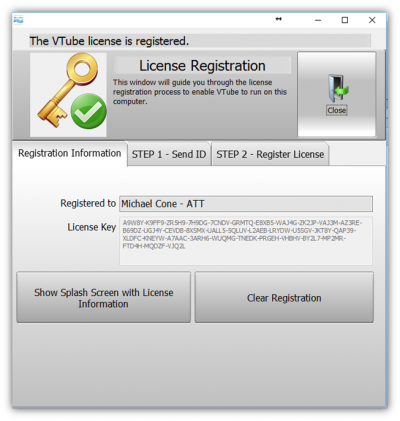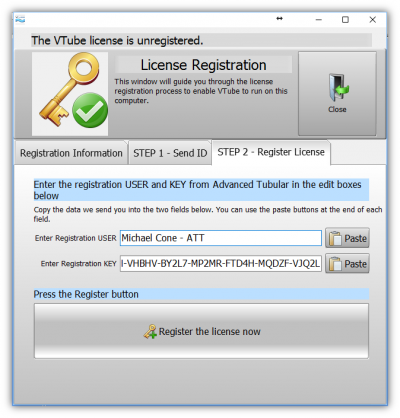How to Register the VTube License
|
About VTube License Registration
|
Every VTube-STEP and VTube-LASER software package installed requires both a USB dongle and a simple two-step license registration process. TeamViewer SupportIf you have trouble with any of these steps, then please allow us to help you by connecting remotely to your computer to install the license for you. We can usually install a license on a computer in just a few minutes. Contact [email protected] if you need to schedule a TeamViewer connection. |
|
STEP 1 - Plug in the USB License Dongle
|
Plug the USB license dongle into a USB port. Activate the USB DongleWe often ship dongles without being activated. Activation is a one-time process that puts license data on the dongle. If you have not activated the dongle using the dongle activation program, then you will need to do that now. If you have already performed this step, then you can skip to the next step. |
|
STEP 2 - Run VTube
|
After you install VTube-STEP the first time, start VTube-STEP. Registration StatusA registration status message at the bottom of the box describes why you will need to register this license. |
|
STEP 3 - Send the COMPUTER ID to Request a REGISTRATION KEY
|
You can request a registration key by sending your computer ID to us from this menu. This can be done one of two ways: Choice 1 - Email a request for a registration keyClick on COPY to copy the computer ID to the Windows clipboard, then paste it to an email to [email protected]. Choice 2 - Press the SEND buttonOr, if your computer has a connection to the internet, then you can use the Send window to transmit the computer ID directly to us. |
|
Details on How to Send a Request Automatically
|
If you choose to use the Send window, then enter your information in the three boxes on the top right and choose to whom this license should be registered. This information allows us to return credentials that you will enter in the STEP 2 screen - so enter it carefully. |
|
STEP 4 - Register VTube with the Credentials We Send To You
|
When we send the credentials...
|
|
STEP 5 - "REGISTRATION COMPLETE" Message
|
VTube will report if the registration was successful. A VTube Restart Will Be RequiredUsually a restart is required. VTube will probably close. Restart it, and you will see the license information on the VTube splash screen. |
|
About The Splash Screen
|
The Splash screen will automatically display after this process is complete. You can view this Splash screen any time by clicking on the About VTube button in the main VTube toolbar at the top of the main screen. What If I See An Expiration Date?If the license we issue you is time-limited, then an Expiration Date will appear in the splash screen. If no expiration date appears, then the registration is not time-limited. |
|
Other Pages
- Back to the VTube-STEP page
- Back to the VTube-LASER page