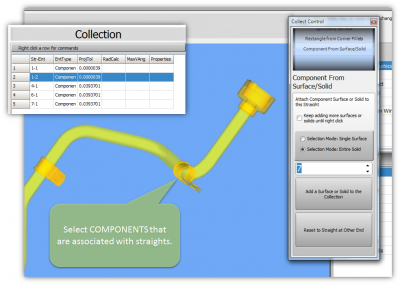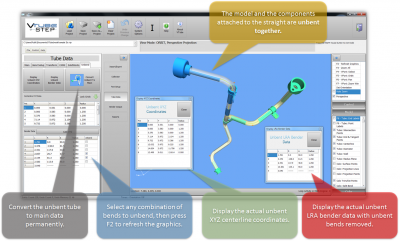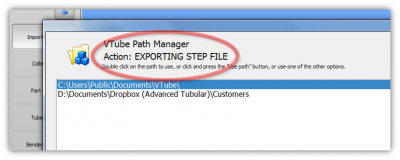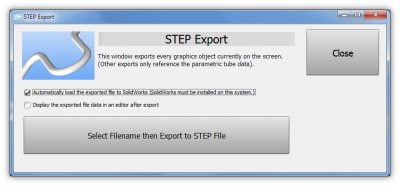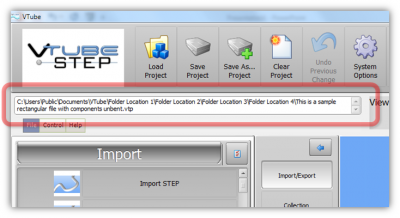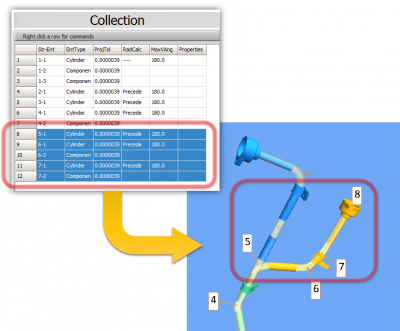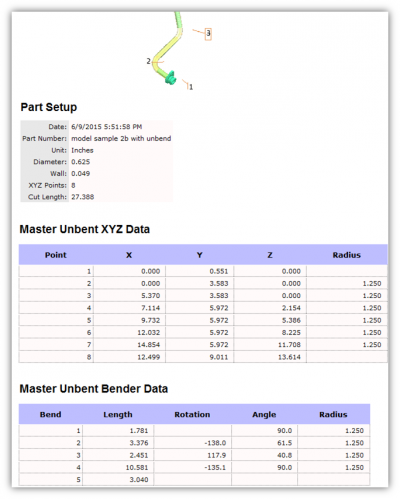VTube-STEP v2.1
Revision 2.1
|
- See VTube-STEP Customer Support Page to download the latest version.
 NEW: Add COMPONENTS to the Collection
NEW: Add COMPONENTS to the Collection
|
This is a major new feature that allows you to add ANY solid model or surface to the collection. This type of collection is called a "COMPONENT".
|
 NEW: UNBEND the Tube With Elongation Compensation
NEW: UNBEND the Tube With Elongation Compensation
|
This is a major new feature that allows you to unbend any bend in any order.
(Click on the image on the right to see closeup descriptions of this feature.)
|
 ENHANCED: Faster Graphics and Improved Perspective Projection
ENHANCED: Faster Graphics and Improved Perspective Projection
|
The graphics viewport handles graphics faster than the previous versions.
|
 New: Export to TRACTO-TECHNIK CSV File
New: Export to TRACTO-TECHNIK CSV File
|
Export to a TRACTO-TECHNIK CSV file with XYZ Data. |
 ENHANCED: Path Manager
ENHANCED: Path Manager
|
The Path Manager is displayed whenever a file load or save operation is about to happen. It allows you to persistently save important paths to a list of paths for easy access in the future.
|
 ENHANCED: Automatically Export STEP to SOLIDWORKS
ENHANCED: Automatically Export STEP to SOLIDWORKS
| Now automatically send an exported STEP file to SolidWorks. |
 NEW: Automatic Import Transparency
NEW: Automatic Import Transparency
|
VTube now automatically sets the transparency of the imported model when it is imported. |
 NEW: User Interface Changes
NEW: User Interface Changes
VTube Project Filename Box
Collection Grid
Pulldown Menu
|
 NEW: Unbend XYZ and LRA Report
NEW: Unbend XYZ and LRA Report
|
A new Unbend report has been added to VTube-STEP. |
 NEW: System Option Folder Icons
NEW: System Option Folder Icons
 Other Changes
Other Changes
- The VTube configuration file location was in "c:\ProgramData\VTube", but this caused issues for some customers with computers using restricted rights. Now it is moved to the "C:\Users\Public\Documents\VTube\Config" folder - which is open for all users with multiple Windows logins.
- The Alpine M4 Export now includes springback compensation with overbend in the bender data if the springback checkbox is selected.
Other
- Back to VTube-STEP
- Back to VTube Software Updates (for LASER Mode)
- Back to VTube-LASER