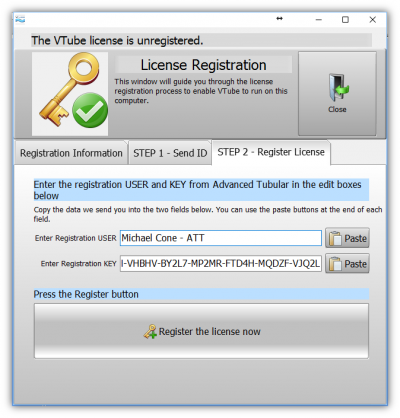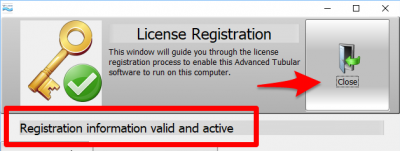Difference between revisions of "How to Register the VTube License"
(→NEXT - Copy the COMPUTER ID to the Clipboard) |
(→NEXT - Run VTube) |
||
| Line 60: | Line 60: | ||
<td width=400> | <td width=400> | ||
Start VTube after you install VTube the first time and have plugged in and activated the USB license dongle.<br><br> | Start VTube after you install VTube the first time and have plugged in and activated the USB license dongle.<br><br> | ||
| − | You will see a screen with a ''' | + | You will see a screen with a '''Activate VTube-STEP''' message like this one within about 5 seconds.<br><br> |
===Registration Status=== | ===Registration Status=== | ||
A registration status message at the bottom of the box describes why you will need to register this license.<br><br> | A registration status message at the bottom of the box describes why you will need to register this license.<br><br> | ||
Revision as of 14:32, 6 June 2022
|
THE INFORMATION ON THIS PAGE IS OBSOLETE
About VTube License Registration
|
Every VTube-STEP software package installed requires both a USB dongle plus a simple registration process. |
|
START - Plug in the USB License Dongle
|
Plug the USB license dongle into a USB port. For First-Time Installations: You May Need to Activate the USB License DongleWe often ship dongles without being activated. Activation is a one-time process that puts license data on the dongle. If you have not activated the dongle using the dongle activation program, then you will need to do that now. If you have already performed this step, then you can skip to the next step. |
|
NEXT - Run VTube
|
Start VTube after you install VTube the first time and have plugged in and activated the USB license dongle. Registration StatusA registration status message at the bottom of the box describes why you will need to register this license. |
|
NEXT - Copy the COMPUTER ID to the Clipboard
|
You can request a registration key by sending your computer ID to us from this menu. Click on COPY to copy the Hardware ID to the Windows clipboard. |
|
NEXT - Email the COMPUTER ID to Advanced Tubular
|
Include this information in the email:
|
|
NEXT - Register VTube with the Credentials We Send To You by Email
|
When we send the credentials be email...
|
|
NEXT - "REGISTRATION COMPLETE" Message
|
VTube will report if the registration was successful. |
|
NEXT - The Registration State will Change
|
The text bar toward the top will now say "Registration information valid and active" | |
LAST STEP - RESTART VTUBE
|
A VTube restart is required after registration the first time (a computer reboot is not required). VTube will close after registration is complete. |
If You Need Help - Remote TeamViewer Support
|
Our Software Maintenance Plan service also offers you free remote support for installation. (If you are installing a new license or have been given the right to install an upgrade, then your SMP will be active.) If you prefer to have us help you with the installation, then we can connect remotely to your computer to install the license for you. For legitimate customers, we can register the license on your computer in a few minutes. Contact [email protected] if you need to schedule a TeamViewer connection. |
|
Other Pages
- Back to the VTube-STEP page
- Back to the VTube-LASER page
- See also How VTube Licensing Works