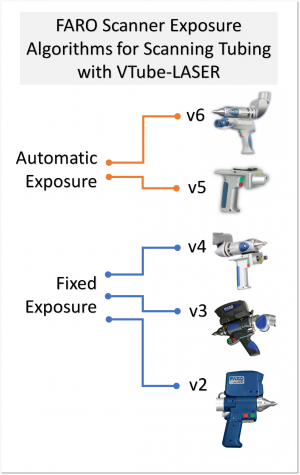Difference between revisions of "FARO Scanner Settings for VTube-LASER"
(→PRINCIPLE 2: FIXED Exposure Mode is better than AUTOMATIC Exposure Mode) |
(→PRINCIPLE 2: FIXED Exposure Mode is better than AUTOMATIC Exposure Mode) |
||
| Line 34: | Line 34: | ||
This is especially true when measuring a tube on a CUT PLANE. The Cut Plane may interfere with the automatic exposure mode if the Cut Plane reflectivity is much different than the tube surface reflectivity.<br><br> | This is especially true when measuring a tube on a CUT PLANE. The Cut Plane may interfere with the automatic exposure mode if the Cut Plane reflectivity is much different than the tube surface reflectivity.<br><br> | ||
| + | The only drawback to FIXED mode is that the user needs to take the minute to setup the exposure setting for the current material type that is being scanned. (In our experience, there has been no customer that has objected to this extra minute of scanner setup time.) | ||
| + | <br><br> | ||
| + | |||
| + | To setup FIXED mode, enter the FARO Laser Line Probe control by pressing VTube-LASER's Scanner Control button at the top of the viewport, set the algorithm to "FIXED", then aim the scanner at a tube straight and hold the scanner still in that position, then press the AUTO button. When the AUTO button re-enables, then the setup is finished. | ||
| + | </td> | ||
| + | |||
| + | <td> | ||
| + | [[image:FARO Laser Line Probe Fixed Mode Setup.png|600px]] | ||
| + | </td> | ||
| + | |||
| + | </tr> | ||
| + | </table> | ||
| + | <br><br> | ||
| + | |||
| + | |||
| + | ==How to Setup FIXED Exposure Mode== | ||
| + | <table> | ||
| + | <tr> | ||
| + | <td width=300> | ||
The only drawback to FIXED mode is that the user needs to take the minute to setup the exposure setting for the current material type that is being scanned. (In our experience, there has been no customer that has objected to this extra minute of scanner setup time.) | The only drawback to FIXED mode is that the user needs to take the minute to setup the exposure setting for the current material type that is being scanned. (In our experience, there has been no customer that has objected to this extra minute of scanner setup time.) | ||
<br><br> | <br><br> | ||
Revision as of 16:20, 16 June 2017
This is a guide for FARO scanner setup with VTube-LASER.
Contents |
Results from Extensive Research
VTube-LASER has sophisticated analysis tools (like DCP - Dual Cylinder Fit) that can tell if the incoming data is reasonably good. Because of these built-in tools, we have discovered some useful operating principles for best practices in FARO scanner setup.
The information on this page is the result of our research into how best to scan and calculate tube cylinders. The principles here probably apply to other shapes as well - but we know for sure that they apply to measuring at least cylindrical shaped surfaces.
PRINCIPLE 1: LLP Camera Exposure Modes Depend on the Scanner Version
|
The diagram on the right shows the workable exposure settings that are acceptable with the FARO scanners when measuring tube shape.
For version 2 and version 3 scanners, it is almost impossible to pass the 4-level cylinder fit-test in VTube-LASER 2.8 and newer when scanning tubes. The only solution in this case is to use FIXED mode in the FARO Laser Line Probe Control window. |
PRINCIPLE 2: FIXED Exposure Mode is better than AUTOMATIC Exposure Mode
|
An important principle that we've discovered is that FIXED exposure mode is more reliable than AUTOMATIC exposure mode in returning consistently accurate surface points when measuring a cylinder. This is especially true when measuring a tube on a CUT PLANE. The Cut Plane may interfere with the automatic exposure mode if the Cut Plane reflectivity is much different than the tube surface reflectivity. The only drawback to FIXED mode is that the user needs to take the minute to setup the exposure setting for the current material type that is being scanned. (In our experience, there has been no customer that has objected to this extra minute of scanner setup time.)
To setup FIXED mode, enter the FARO Laser Line Probe control by pressing VTube-LASER's Scanner Control button at the top of the viewport, set the algorithm to "FIXED", then aim the scanner at a tube straight and hold the scanner still in that position, then press the AUTO button. When the AUTO button re-enables, then the setup is finished. |
How to Setup FIXED Exposure Mode
|
The only drawback to FIXED mode is that the user needs to take the minute to setup the exposure setting for the current material type that is being scanned. (In our experience, there has been no customer that has objected to this extra minute of scanner setup time.)
To setup FIXED mode, enter the FARO Laser Line Probe control by pressing VTube-LASER's Scanner Control button at the top of the viewport, set the algorithm to "FIXED", then aim the scanner at a tube straight and hold the scanner still in that position, then press the AUTO button. When the AUTO button re-enables, then the setup is finished. |
LLP Scanner Setup
Other Pages
- See VTube-LASER
- See FARO Version 6 Scanner
- See Surface Spray