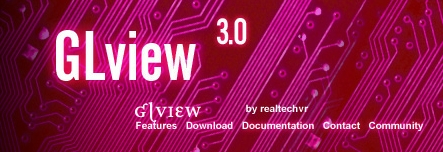Difference between revisions of "OpenGL Drivers"
From ATTWiki
(→Solving OpenGL Driver Issues) |
(→GLview) |
||
| Line 9: | Line 9: | ||
* The issue is almost always resolved with an OpenGL driver or video card driver update. | * The issue is almost always resolved with an OpenGL driver or video card driver update. | ||
| − | ==GLview== | + | ==Recommended Utility: GLview== |
[[image:GLviewLogo.jpg]]<br><br> | [[image:GLviewLogo.jpg]]<br><br> | ||
Revision as of 18:24, 8 June 2012
Solving OpenGL Driver Issues
- It is common for the Win2000 and WinXP operating systems to contain OpenGL driver implementations that have bugs. Some drivers are 100% software. Other drivers contain software with video card firmware. If any part of the system has bugs, then programs that use OpenGL (like ours) will probably show issues or even fail at some point.
- Typical problems are stray lines on the screen, floating point error messages, or the graphics viewpoint acts in some strange way. Sometimes you may not be able to perform a selection.
- The issue is almost always resolved with an OpenGL driver or video card driver update.
Recommended Utility: GLview
- We recommend that you use the OpenGL viewer from Realtechvr called GLview to check to be sure your system has the latest video card drivers (which includes OpenGL drivers). Even if the drivers work fine, the newer drivers will sometimes increase the speed of OpenGL significantly - so a check for newer drivers is a good idea in most cases.
- Download the Realtech-vr GLview Viewer.
- Or you can check for the latest version at this official Realtech-vrr page here: GLview Download Page
- Install and run the viewer program. It will look like this when running:
- Use the program to help you check for the latest OpenGL driver for your video card.
Other
- See also OpenGL DLL
- Back to VTube-STEP
- Back to VTube-PRO
- Back to VTube-LASER