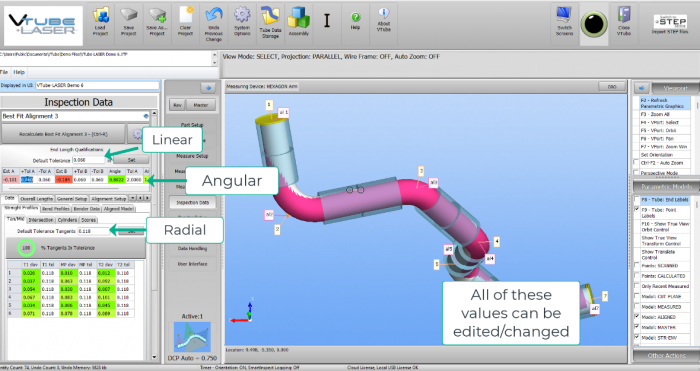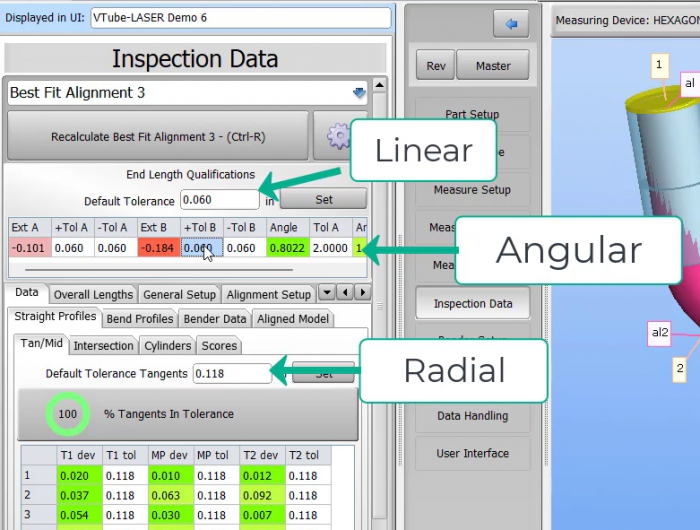Difference between revisions of "Inspection Tolerances"
From ATTWiki
(Created page with "<table> <tr cellpadding=10> <td width=225> 200px 200px * Back to VTube-STEP * Back to [[VTube-LASER]...") |
(→Angular) |
||
| (24 intermediate revisions by one user not shown) | |||
| Line 6: | Line 6: | ||
* Back to [[VTube-STEP]] | * Back to [[VTube-STEP]] | ||
* Back to [[VTube-LASER]] | * Back to [[VTube-LASER]] | ||
| − | |||
</td> | </td> | ||
<td width=300> | <td width=300> | ||
| Line 18: | Line 17: | ||
| − | == | + | ==Different Tolerances== |
| + | |||
| + | The tolerances inside the Inspection Tab can be adjusted to qualify parts to different standards. | ||
<table> | <table> | ||
| Line 24: | Line 25: | ||
<tr> | <tr> | ||
<td width=300> | <td width=300> | ||
| − | === | + | ===Radial=== |
| − | + | '''This value changes the tolerance the shape of the tube is qualified to.''' <br><br> Change the value and press F2 on the keyboard or Refresh Parametrics in the upper right hand corner of VTube</td> | |
<td> | <td> | ||
| − | [[image: | + | [[image:vtubeinspectiondata.png|700px]] |
</td> | </td> | ||
</tr> | </tr> | ||
| Line 33: | Line 34: | ||
<td width=300> | <td width=300> | ||
| − | === | + | ===Linear=== |
| − | ''' | + | '''This value effects the ends of the tube.'''<br><br> Change the value and press F2 on the keyboard or Refresh Parametrics in the upper right hand corner of VTube</td> |
<td> | <td> | ||
| − | [[image: | + | [[image:vtubecloseup.png|700px]] |
</td> | </td> | ||
</tr> | </tr> | ||
| Line 42: | Line 43: | ||
<td width=300> | <td width=300> | ||
| − | === | + | ===Angular=== |
| − | + | '''This value effects the angle tolerance.''' <br><br> These values can be adjusted independently. Change the value and press F2 on the keyboard or Refresh Parametrics in the upper right hand corner of VTube </td> | |
<td> | <td> | ||
| − | |||
</td> | </td> | ||
</tr> | </tr> | ||
| Line 51: | Line 51: | ||
<td width=300> | <td width=300> | ||
| − | |||
| − | |||
| − | |||
| − | |||
| − | |||
| − | |||
| − | < | + | </table> |
| − | < | + | <br> |
| − | + | <table> | |
| − | + | ||
| − | < | + | |
| − | + | ||
| − | + | ||
| − | + | ||
| − | + | ||
| − | + | == Setting a default tolerance == | |
| − | + | ||
| + | Once you have the default tolerance set for the part, save the project and the tolerances will be the same each time the part is loaded. | ||
| + | |||
| + | To set the default tolerances going forward for new projects, follow the steps in [https://www.advancedtubular.wiki/index.php/Change_the_VTube_Default_Setup Default Tolerances] | ||
==Other Pages== | ==Other Pages== | ||
| − | |||
* Back to the [[VTube-STEP]] page | * Back to the [[VTube-STEP]] page | ||
* Back to the [[VTube-LASER]] page | * Back to the [[VTube-LASER]] page | ||
Latest revision as of 15:29, 20 February 2023
|
Different Tolerances
The tolerances inside the Inspection Tab can be adjusted to qualify parts to different standards.
RadialThis value changes the tolerance the shape of the tube is qualified to.Change the value and press F2 on the keyboard or Refresh Parametrics in the upper right hand corner of VTube |
|
LinearThis value effects the ends of the tube.Change the value and press F2 on the keyboard or Refresh Parametrics in the upper right hand corner of VTube |
|
AngularThis value effects the angle tolerance.These values can be adjusted independently. Change the value and press F2 on the keyboard or Refresh Parametrics in the upper right hand corner of VTube |
|
|
|