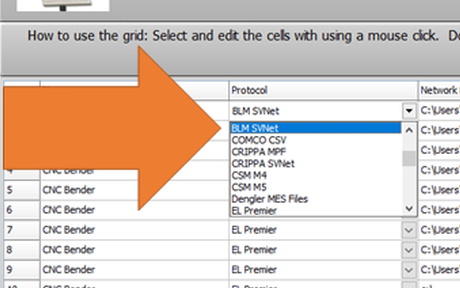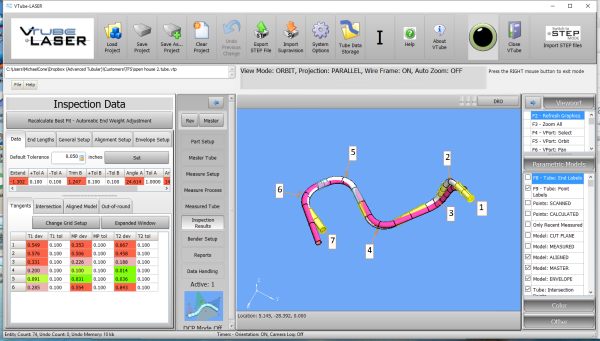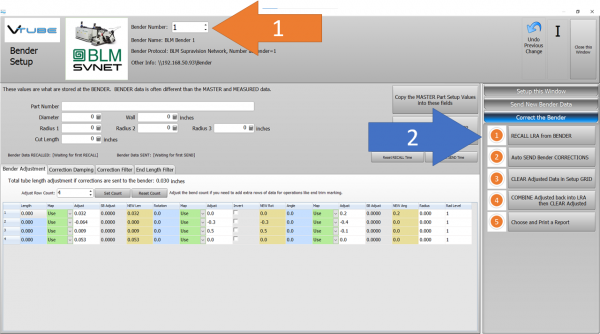|
|
| (54 intermediate revisions by one user not shown) |
| Line 16: |
Line 16: |
| | __TOC__ | | __TOC__ |
| | | | |
| − | ==General Communications Setup at the BLM Bender for Both Protocols==
| + | =PROTOCOL 1: BLM SVNET PROTOCOL (SW0453)= |
| − | | + | |
| − | <table>
| + | |
| − | <tr valign=top>
| + | |
| − | <td width=500>
| + | |
| − | | + | |
| − | * Connect the BLM bender to the network.<br><br>
| + | |
| − | * Connect the VTube-LASER computer to the network.<br><br>
| + | |
| − | * Setup a shared network location either in the BLM windows control or in a network path on your network.<br><br>
| + | |
| − | * If you share a folder on the BLM control, then create a user with a username and password that can be used to login to the computer from the VTube-LASER computer.<br><br>
| + | |
| − | * If you are using the BLM CMM protocol, then on the VGP3D you must map to the shared network drive. The drive letter for the map must be Z:\. (This is a fixed letter inside VGP3D logic.)
| + | |
| − | | + | |
| − | </td>
| + | |
| − | <td width=300>
| + | |
| − | [[image:ethernet cable orange.png|400px]]
| + | |
| − | </td>
| + | |
| − | </tr>
| + | |
| − | </table>
| + | |
| − | | + | |
| − | | + | |
| − | | + | |
| − | =PROTOCOL 1: BLM SVNET PROTOCOL= | + | |
| − | ==Use the BLM SVNET NETWORK PROTOCOL for CORRECTING the BLM==
| + | |
| | <table width=1000> | | <table width=1000> |
| | <tr valign=top> | | <tr valign=top> |
| | <td width=500> | | <td width=500> |
| − | VTube-LASER supports the BLM SVNET protocol for correction.<br><br>
| + | <br><br> |
| − | | + | * The BLM SVNET protocol is the PREFERRED PROTOCOL for CORRECTING the BLM.<br><br> |
| − | ===BLM SUPRAVISION PROTOCOL - Preferred===
| + | * This protocol uses standard Windows networking.<br><br> |
| − | This is the communications protocol that we recommend you use. | + | * Typically, there is a charge from BLM for this protocol to be switched on. The BLM catalog number is "SW0453". Contact BLM for the price and how to have it switched on in the bender. A BLM technician will work with your IT department to install and enable the protocol if you purchase it.<br><br> |
| − | * BLM charges for this protocol to be switched on. The BLM catalog number is "SW0453". | + | |
| | * This protocol can send and receive corrected bender XcYcZc, part number, diameter, wall thickness, cut length, and radii values.<br><br> | | * This protocol can send and receive corrected bender XcYcZc, part number, diameter, wall thickness, cut length, and radii values.<br><br> |
| − | | + | * The communication is bi-directional to and from the bender. It is possible for VTube-LASER to SEND and RECALL XcYcZc bender data to/from the BLM control.<br><br> |
| − | | + | |
| | </td> | | </td> |
| | <td width=500> | | <td width=500> |
| − | [[image:BLM control.png|600px]]<br><br> | + | [[image:ethernet cable orange.png|200px]] |
| | + | [[image:BLM control.png|300px]]<br><br> |
| | </td> | | </td> |
| | </tr> | | </tr> |
| − | </table>
| |
| − | <br><br>
| |
| | | | |
| − | ==BLM SVNET CORRECTIONS PROTOCOL: The Capabilities==
| |
| − | <table width=1000>
| |
| − | <tr valign=top>
| |
| − | <td width=500>
| |
| − | * VTube-LASER RECALLS, MODIFIES, and SAVES data directly in Supravision files that the VGP3D software can export and import. Per the instructions above, a communications link can be setup through a standard Windows network connection.<br><br>
| |
| − |
| |
| − | * The communication is bi-directional to and from the bender. It is possible to RECALL data from the BLM.<br><br>
| |
| − |
| |
| − | </td>
| |
| − | <td width=500>
| |
| − | [[image:blm_vgp3d_screen_xcyczc.png|600px]]<br><br>
| |
| − |
| |
| − | </td>
| |
| − | </tr>
| |
| | </table> | | </table> |
| | <br><br> | | <br><br> |
| | | | |
| − | ==BLM CMM CORRECTIONS PROTOCOL: Setup Benderlink at VTube-LASER with the BLM CMM Protocol== | + | ==Setup the BLM SVNET Protocol in VTube-LASER== |
| | | | |
| | | | |
| − | ===Entering Benderlink Setup=== | + | ===Entering VTube-LASER Benderlink Setup=== |
| | <table> | | <table> |
| | <tr valign=top> | | <tr valign=top> |
| Line 92: |
Line 53: |
| | </table> | | </table> |
| | | | |
| − | ===Setup the Benderlink Network Grid for the BLM CMM Protocol=== | + | ===Setup the Benderlink Network Grid for the BLM SVNET Protocol=== |
| | <table cellpadding=10> | | <table cellpadding=10> |
| | <tr valign=top> | | <tr valign=top> |
| Line 115: |
Line 76: |
| | <br><br> | | <br><br> |
| | | | |
| − | ==BLM SVNET PROTOCOL: How to SEND CORRECTION Data to the BLM Control from VTube-LASER== | + | ==How to SEND a CORRECTION to the BLM Control from VTube-LASER== |
| | | | |
| | <table cellpadding=10> | | <table cellpadding=10> |
| Line 121: |
Line 82: |
| | <td width=300> | | <td width=300> |
| | | | |
| − | ===Bend the Part on the BLM then Open Measuring Center Communications=== | + | ===Bend the Part on the BLM then Open Measuring Center Communications in VGP3D=== |
| | Click on the measuring center image to the right of the part number. | | Click on the measuring center image to the right of the part number. |
| | <br><br> | | <br><br> |
| Line 132: |
Line 93: |
| | </tr> | | </tr> |
| | </table> | | </table> |
| − |
| |
| | | | |
| | | | |
| Line 242: |
Line 202: |
| | <tr valign=top> | | <tr valign=top> |
| | <td width=300> | | <td width=300> |
| − | If you saved the orange columns of data from VTube-LASER to the BLM, then you can close the communications window at the BLM and then check the new XYZ bender values. Be sure that they match the data in the orange cells in VTube.<br><br> | + | If you sent the correction data (the orange columns of data) from VTube-LASER to the BLM, then you can close the BLM communications window at the BLM and then check the new XYZc bender values. Be sure that they match the data in the orange cells in VTube.<br><br> |
| | </td> | | </td> |
| | <td width=400> | | <td width=400> |
| Line 250: |
Line 210: |
| | <br><br> | | <br><br> |
| | | | |
| − | ===SIMULATE and RUN=== | + | ===BEND the Corrected Part=== |
| | <table cellpadding=10> | | <table cellpadding=10> |
| | <tr valign=top> | | <tr valign=top> |
| Line 256: |
Line 216: |
| | | | |
| | | | |
| − | * Run the simulator with the new data.<br><br> | + | * The XYZc data will be updated. Run the simulator with the new data.<br><br> |
| | * Bend the corrected part.<br><br> | | * Bend the corrected part.<br><br> |
| − | * Press the measuring center icon in the upper right corner to build the CMM.txt file in Z drive.<br><br> | + | * In the VGP3D software, press the measuring center icon again to be ready for communications from VTube-LASER in case another correction is needed.<br><br> |
| − | * Take the part back to VTube-LASER to measure it again for qualification. | + | * Take the part back to VTube-LASER to measure it again for qualification. (Repeat the process from [[#Measure the tube with VTube-LASER|"Measure the tube with VTube-LASER"]] above.) |
| | | | |
| − | </td>
| |
| − | <td width=400>
| |
| − | [[image:blm_elect80.png]]<br><br>
| |
| − | </td>
| |
| − | </tr>
| |
| − | </table>
| |
| | | | |
| − | ===IMPORTANT RULES for CORRECTIONS LOOPS===
| |
| − | <table cellpadding=10>
| |
| − | <tr valign=top>
| |
| − | <td width=300>
| |
| | | | |
| − | * A RECALL from the BLM must be performed first so that VTube learns the data that is currently used to bend the part that you just measured.<br><br>
| |
| − | * The number of bends must match in both VTube-LASER and BLM.<br><br>
| |
| − |
| |
| − | <br><br>
| |
| − |
| |
| − | </td>
| |
| − | <td width=400>
| |
| − | [[image:BLM control.png|300px]]
| |
| − | </td>
| |
| − | </tr>
| |
| − | </table>
| |
| − | <br><br>
| |
| − |
| |
| − |
| |
| − | See also [[VTube Communication for BLM VGP3D - Alternative Protocols]]
| |
| − |
| |
| − | =PROTOCOL NUMBER 2: BLM CMM Protocol=
| |
| − |
| |
| − | <table>
| |
| − | <tr>
| |
| − | <td>
| |
| − | * The '''BLM CMM''' protocol was introduced in VTube-LASER version 2.9.18.
| |
| − | * BLM charges for this protocol to be switched on.
| |
| − | * The BLM catalog number is "SW0842".
| |
| − | * This protocol can send centerline UVW, bender XcYcZc, part number, diameter, wall thickness, cut length, and radii values.
| |
| − | * This protocol is only for bender corrections - not sending new data.
| |
| − | * The communication is bi-directional to and from the bender. It is possible to RECALL data from the BLM using the CMM.txt file format.<br><br>
| |
| − | </td>
| |
| − | <td width=500>
| |
| − | [[image:BLM control.png|600px]]<br><br>
| |
| − | </td>
| |
| − | </tr>
| |
| − | </table>
| |
| − | <br><br>
| |
| − |
| |
| − |
| |
| − | <table width=1000>
| |
| − | <tr valign=top>
| |
| − | <td width=500>
| |
| − |
| |
| − | ==Use the BLM CMM Protocol to Convert BLM UVW into VTube-LASER MASTER Data==
| |
| − |
| |
| − | <table cellpadding=10>
| |
| − | <tr valign=top>
| |
| − | <td width=300>
| |
| − |
| |
| − | ===Create a CMM.txt file at the BLM VGP3D Control===
| |
| − | Click on the measuring center image to to right of the part number.
| |
| − | <br><br>
| |
| − | Press the checkmark button to save a new CMM.txt file to Z: drive.<br><br>
| |
| − | </td>
| |
| − | <td width=400>
| |
| − | [[image:vtl_blmcmm_savecmmfile.png|600px]]<br><br>
| |
| − | </td>
| |
| − | </tr>
| |
| − | </table>
| |
| − |
| |
| − |
| |
| − | ===Enter the Setup this Window Menu===
| |
| − | <table cellpadding=10>
| |
| − | <tr valign=top>
| |
| − | <td width=300>
| |
| − | Go to the VTube-LASER software and...
| |
| − | * Choose the correct bender number.<br><br>
| |
| − | * Click on "Setup this Window" in the office bar menu on the right.
| |
| − | </td>
| |
| − | <td width=400>
| |
| − | [[image:vtl_blmcmm_SetupThisWindowButton.png|600px]]<br><br>
| |
| − | </td>
| |
| − | </tr>
| |
| − | </table>
| |
| − |
| |
| − | ===Recall the Bender XYZ===
| |
| − | <table cellpadding=10>
| |
| − | <tr valign=top>
| |
| − | <td width=300>
| |
| − | * Click on RECALL Bender XYZ to Master XYZ.
| |
| − | </td>
| |
| − | <td width=400>
| |
| − | [[image:vtl_blmcmm_RecallBenderXYZtoMasterXYZ.png|600px]]<br><br>
| |
| − | </td>
| |
| − | </tr>
| |
| − | </table>
| |
| − |
| |
| − | ===Press Continue===
| |
| − | <table cellpadding=10>
| |
| − | <tr valign=top>
| |
| − | <td width=300>
| |
| − | * Press Continue.
| |
| − | </td>
| |
| − | <td width=400>
| |
| − | [[image:vtl_blmcmm_RecallBenderXYZtoMasterXYZ_Continue.png|600px]]<br><br>
| |
| − | </td>
| |
| − | </tr>
| |
| − | </table>
| |
| − |
| |
| − | ===MASTER PART Displayed===
| |
| − | <table cellpadding=10>
| |
| − | <tr valign=top>
| |
| − | <td width=300>
| |
| − | The new master part will be displayed in the main VTube-LASER screen.
| |
| − | </td>
| |
| − | <td width=400>
| |
| − | [[image:vtl_blmcmm_RecallBenderXYZtoMasterXYZ_MasterPartImage.png|600px]]<br><br>
| |
| − | </td>
| |
| − | </tr>
| |
| − | </table>
| |
| − |
| |
| − |
| |
| − |
| |
| − | <br><br>
| |
| − |
| |
| − | ==BLM CMM CORRECTIONS PROTOCOL: Setup Benderlink at VTube-LASER with the BLM CMM Protocol==
| |
| − |
| |
| − |
| |
| − | ===Entering Benderlink Setup===
| |
| − | <table>
| |
| − | <tr valign=top>
| |
| − | <td width=300>
| |
| − | #Enter the VTube System Options menu.<br><br>
| |
| − | #Enter the Measure 2 tab menu.<br><br>
| |
| − | #Enter the Setup Benderlink Network menu.<br><br>
| |
| − | </td>
| |
| − | <td width=300>
| |
| − | [[image:VTube System Options Benderlink Network Button.png|600px]]
| |
| − | </td>
| |
| − | </tr>
| |
| − | </table>
| |
| − |
| |
| − | ===Setup the Benderlink Network Grid for the BLM CMM Protocol===
| |
| − | <table cellpadding=10>
| |
| − | <tr valign=top>
| |
| − | <td width=300>
| |
| − | #Choose an unused row in the grid for a new BLM bender setup. (Click on the image at the right to see a zoomed image.)<br><br>
| |
| − | #Assign a bender name that will help operators identify what this bender is. This text will be displayed at the top of the Bender Setup menu.<br><br>
| |
| − | #Set the protocol to BLM CMM (not BLM Data).<br><br>
| |
| − | #Enter the path to the shared drive or folder in the NetPath field. Use the same location as the BLM setup. VTube accepts UNC names as well as regular paths with drive letters.<br><br>
| |
| − | #Enter the IP address in the PING IP ADDRESS field if it is a fixed field. (This is not required. It allows VTube to ping the address to see if the network location is active before trying to open communications.)<br><br>
| |
| − | #Most BLM benders handle Positive rotations as Clockwise, so you will probably need to enter "YES" for this option (so that the rotations are not corrected in the wrong direction).<br><br>
| |
| − | #Press Close to save the settings. VTube will save these values to a persistent configuration file that will not change unless you change them in this grid.
| |
| − |
| |
| − | </td>
| |
| − | <td width=300>
| |
| − | [[image:vtube-laser_benderlink_blmcmm_pulldown_setup.png|600px]]<br><br>
| |
| − | [[image:vtube-laser_benderlink_blmcmm_row_setup.png|600px]]<br>
| |
| − | </td>
| |
| − | </tr>
| |
| − |
| |
| − | </table>
| |
| − |
| |
| − | <br><br>
| |
| − |
| |
| − | ==BLM CMM PROTOCOL: How to SEND CORRECTION Data to the BLM Control from VTube-LASER==
| |
| − |
| |
| − | <table cellpadding=10>
| |
| − | <tr valign=top>
| |
| − | <td width=300>
| |
| − |
| |
| − | ===Bend the Part on the BLM then Create the CMM.txt File===
| |
| − | Click on the measuring center image to to right of the part number.
| |
| − | <br><br>
| |
| − | Press the checkmark button to save a new CMM.txt file to Z: drive.<br><br>
| |
| − | (This step assumes that you have already mapped the shared network drive to Z drive in the VGP3D control.)
| |
| − | </td>
| |
| − | <td width=400>
| |
| − | [[image:vtl_blmcmm_savecmmfile.png|600px]]<br><br>
| |
| − | </td>
| |
| − | </tr>
| |
| − | </table>
| |
| − |
| |
| − |
| |
| − |
| |
| − | <table cellpadding=10>
| |
| − | <tr valign=top>
| |
| − | <td width=300>
| |
| − |
| |
| − | ===Measure the tube with VTube-LASER===
| |
| − | Measure and align the tube to determine if it qualifies by falling within the envelope tolerance for the tube shape.
| |
| − | <br><br>
| |
| − | In the VTube-LASER screen shot, you see the actual result of the first tube not qualifying in shape. The red cells in the tangent point grid on the lower left show that the measured tube centerline is out-of-tolerance.
| |
| − | </td>
| |
| − | <td width=400>
| |
| − | [[image:vtube-laser_v2.7_soco_part_measure.png|600px]]<br><br>
| |
| − | [[image:vtube-laser_v2.7_soco_out_of_tolerance.png|600px]]<br><br>
| |
| − | </td>
| |
| − | </tr>
| |
| − | </table>
| |
| − |
| |
| − |
| |
| − | ===Correct the BLM with VTube-LASER - Enter BENDER SETUP===
| |
| − | <table cellpadding=10>
| |
| − | <tr valign=top>
| |
| − | <td width=300>
| |
| − | Follow these steps in the VTube-LASER:
| |
| − |
| |
| − | Press the "BENDER SETUP button in the Navigation Pane.
| |
| − | </td>
| |
| − | <td width=400>
| |
| − | [[image:vtube-laser_2.7_bendersetup_button_navigationpane.png|400px]]<br><br>
| |
| − | </td>
| |
| − | </tr>
| |
| − | </table>
| |
| − |
| |
| − | ===INITIAL RECALL Setup of Bender Setup Window===
| |
| − | <table cellpadding=10>
| |
| − | <tr valign=top>
| |
| − | <td width=300>
| |
| − |
| |
| − | These steps assume that you have programmed a part into the bender, and that you have measured and aligned a part.<br><br>
| |
| − |
| |
| − | STEP 1 - Set the correct bender number at the top of the window. The BLM CMM bender should display if you have already setup the bender protocol in the Benderlink grid.
| |
| − |
| |
| − |
| |
| − | STEP 2 - Click on the "RECALL LRA from BENDER" button.
| |
| − |
| |
| − |
| |
| − | </td>
| |
| − | <td width=400>
| |
| − | [[image:VTL RECALL from BLM CMM.png|600px]]<br>
| |
| − | </td>
| |
| − | </tr>
| |
| − | </table>
| |
| − |
| |
| − | ===RECALL Warning Boxes===
| |
| − | <table cellpadding=10>
| |
| − | <tr valign=top>
| |
| − | <td width=300>
| |
| − | VTube-LASER will probably warn you that the incoming data count and part number does not match what is in VTube-LASER.
| |
| − | <br><br>
| |
| − | * It is very important that you allow the incoming bender data to increase the bend count to whatever is at the bender.<br><br>
| |
| − | * If you want the Part Number at the bender to be left untouched, then just accept the incoming part number and use it for transfer from this point forward.
| |
| − | </td>
| |
| − | <td width=400>
| |
| − | [[image:VTL BLM CMM RECALL increase Bend Count.png|600px]]<br><br>
| |
| − | [[image:VTL BLM CMM RECALL use incoming part number.png|600px]]<br><br>
| |
| − | </td>
| |
| − | </tr>
| |
| − | </table>
| |
| − |
| |
| − | <br><br>
| |
| − |
| |
| − | ===THE BLUE COLUMNS SHOULD MATCH THE BLM XYZc DATA AFTER THE RECALL===
| |
| − | <table cellpadding=10>
| |
| − | <tr valign=top>
| |
| − | <td width=300>
| |
| − | After the RECALL, the blue columns should show the data that is programmed in the BLM control.<br><br>
| |
| − | This ensures that corrections are being made to the correct foundational data. If the blue column data does not match the bender at correction time, then it is probable that the bender will not be corrected properly.
| |
| − | </td>
| |
| − | <td width=400>
| |
| − | [[image:VTL BLM CMM RECALL Complete.png|600px]]<br><br>
| |
| − | </td>
| |
| − | </tr>
| |
| − | </table>
| |
| − |
| |
| − | <br><br>
| |
| − |
| |
| − | ===SEND THE CORRECTIONS INTO THE BLM CMM FILE===
| |
| − | <table cellpadding=10>
| |
| − | <tr valign=top>
| |
| − | <td width=300>
| |
| − |
| |
| − | SAVE the Correction data to the file for the BLM CMM.txt file by pressing AUTO SEND BENDER CORRECTIONS.
| |
| − | <br><br>
| |
| − | STEP 1 - Click on Bidirectional Communication<br><br>
| |
| − | STEP 2 - Click on AUTO SEND BENDER CORRECTIONS.<br><br>
| |
| − | <br><br>
| |
| − | This will change the contents of the BLM CMM.txt file to the values in the ORANGE cells.<br><br>
| |
| − | </td>
| |
| − | <td width=400>
| |
| − | [[image:VTL BLM CMM Send Send Correction.png|600px]]<br><br>
| |
| − | </td>
| |
| − | </tr>
| |
| − | </table>
| |
| − | <br><br>
| |
| − |
| |
| − | ===AT THE BLM, PRESS the CHECKMARK Button===
| |
| − | <table cellpadding=10>
| |
| − | <tr valign=top>
| |
| − | <td width=300>
| |
| − | If you saved the orange columns of data from VTube-LASER to the CMM.txt file, then it is very important to press the checkmark "yes" button for BLM to import the new CMM.txt file data.<br><br>
| |
| − | After you press the checkmark button, the new data will display in the XYZc menu grid.<br><br>
| |
| − | It's a good idea to cross-check a value (like the first bend angle) to be sure that the new data was imported correctly.<br><br>
| |
| − |
| |
| − |
| |
| − | </td>
| |
| − | <td width=400>
| |
| − | [[image:VTL BLM CMM Correction Acqiure.png|600px]]<br><br>
| |
| − | </td>
| |
| − | </tr>
| |
| − | </table>
| |
| − | <br><br>
| |
| − |
| |
| − | ===SIMULATE and RUN===
| |
| − | <table cellpadding=10>
| |
| − | <tr valign=top>
| |
| − | <td width=300>
| |
| − |
| |
| − |
| |
| − | * Run the simulator with the new data.<br><br>
| |
| − | * Bend the corrected part.<br><br>
| |
| − | * Press the measuring center icon in the upper right corner to build the CMM.txt file in Z drive.<br><br>
| |
| − | * Take the part back to VTube-LASER to measure it again for qualification.
| |
| | | | |
| | </td> | | </td> |
| Line 588: |
Line 236: |
| | <td width=300> | | <td width=300> |
| | | | |
| − | * A RECALL from the BLM must be performed first. VTube will not build a NEW CMM.txt file during corrections.<br><br> | + | * A RECALL from the BLM must be performed first so that VTube learns the data that is currently used to bend the part that you just measured.<br><br> |
| − | * Therefore, it is critical to create a CMM.txt file on Z drive at the VGP3D before walking over the measuring center.<br><br>
| + | * The number of bends must match in both VTube-LASER and BLM.<br><br> |
| − | * The number of bends must match in both VTube-LASER and the BLM CMM.txt file.<br><br> | + | |
| − | * While the corrections loop does not use the UVW data from the VGP3D control for corrections, it will retain whatever UVW values are there. This prevents VTube-LASER from disturbing the UVW values during the corrections loop process.<br><br>
| + | |
| − | * If you change the part number, diameter, wall thickness, or cut length, then those values will also change in VGP3D when you send the corrections.
| + | |
| − | | + | |
| | | | |
| | <br><br> | | <br><br> |
| Line 604: |
Line 248: |
| | </table> | | </table> |
| | <br><br> | | <br><br> |
| − |
| |
| − | ==BLM CMM PROTOCOL: How to Convert BLM UVW into VTube-LASER MASTER Data==
| |
| − |
| |
| − | <table cellpadding=10>
| |
| − | <tr valign=top>
| |
| − | <td width=300>
| |
| − |
| |
| − | ===Create a CMM.txt file at the BLM VGP3D Control===
| |
| − | Click on the measuring center image to to right of the part number.
| |
| − | <br><br>
| |
| − | Press the checkmark button to save a new CMM.txt file to Z: drive.<br><br>
| |
| − | </td>
| |
| − | <td width=400>
| |
| − | [[image:vtl_blmcmm_savecmmfile.png|600px]]<br><br>
| |
| − | </td>
| |
| − | </tr>
| |
| − | </table>
| |
| − |
| |
| − |
| |
| − | ===Enter the Setup this Window Menu===
| |
| − | <table cellpadding=10>
| |
| − | <tr valign=top>
| |
| − | <td width=300>
| |
| − | Go to the VTube-LASER software and...
| |
| − | * Choose the correct bender number.<br><br>
| |
| − | * Click on "Setup this Window" in the office bar menu on the right.
| |
| − | </td>
| |
| − | <td width=400>
| |
| − | [[image:vtl_blmcmm_SetupThisWindowButton.png|600px]]<br><br>
| |
| − | </td>
| |
| − | </tr>
| |
| − | </table>
| |
| − |
| |
| − | ===Recall the Bender XYZ===
| |
| − | <table cellpadding=10>
| |
| − | <tr valign=top>
| |
| − | <td width=300>
| |
| − | * Click on RECALL Bender XYZ to Master XYZ.
| |
| − | </td>
| |
| − | <td width=400>
| |
| − | [[image:vtl_blmcmm_RecallBenderXYZtoMasterXYZ.png|600px]]<br><br>
| |
| − | </td>
| |
| − | </tr>
| |
| − | </table>
| |
| − |
| |
| − | ===Press Continue===
| |
| − | <table cellpadding=10>
| |
| − | <tr valign=top>
| |
| − | <td width=300>
| |
| − | * Press Continue.
| |
| − | </td>
| |
| − | <td width=400>
| |
| − | [[image:vtl_blmcmm_RecallBenderXYZtoMasterXYZ_Continue.png|600px]]<br><br>
| |
| − | </td>
| |
| − | </tr>
| |
| − | </table>
| |
| − |
| |
| − | ===MASTER PART Displayed===
| |
| − | <table cellpadding=10>
| |
| − | <tr valign=top>
| |
| − | <td width=300>
| |
| − | The new master part will be displayed in the main VTube-LASER screen.
| |
| − | </td>
| |
| − | <td width=400>
| |
| − | [[image:vtl_blmcmm_RecallBenderXYZtoMasterXYZ_MasterPartImage.png|600px]]<br><br>
| |
| − | </td>
| |
| − | </tr>
| |
| − | </table>
| |
| − |
| |
| − |
| |
| − |
| |
| − | <br><br>
| |
| − |
| |
| − | =PROTOCOL NUMBER 3: HOW TO SEND NEW DATA to BLM Through B-Import=
| |
| − |
| |
| − | This is s third method of sending new part data to the BLM control from VTube-STEP and VTube-LASER. It requires the B-Import option - which is an addon option for the BLM control.
| |
| − |
| |
| − | <table cellpadding=10>
| |
| − | <tr valign=top>
| |
| − | <td width=300>
| |
| − |
| |
| − | ===Create a STEP file of the MASTER tube at VTube-LASER===
| |
| − | Use the File menu in VTube-LASER to export the master STEP model to BLM.<br><br>
| |
| − | Be sure that only the STEP model is visible on the screen, then export the STEP model to a folder location that the B-Import program at BLM can also find.
| |
| − | </td>
| |
| − | <td width=400>
| |
| − | [[image:vtl_export_step_filemenu.png|600px]]<br><br>
| |
| − | [[image:vtl_export_step_filemenu_closeup_menu_open.png|600px]]<br><br>
| |
| − | </td>
| |
| − | </tr>
| |
| − | </table>
| |
| − |
| |
| − |
| |
| − | ===Import the STEP Into B-Import===
| |
| − | <table cellpadding=10>
| |
| − | <tr valign=top>
| |
| − | <td width=300>
| |
| − | At the BLM control, load B-Import and import the STEP file.</td>
| |
| − | <td width=400>
| |
| − | [[image:vtl_blm_b-import.png|600px]]<br><br>
| |
| − | </td>
| |
| − | </tr>
| |
| − |
| |
| − | </table>
| |
| − |
| |
| | | | |
| | =Other Pages= | | =Other Pages= |
| | + | * See also [[VTube Communication for BLM VGP3D - Alternative Protocols]] |
| | * See [[VTube-LASER]] | | * See [[VTube-LASER]] |
| | * See [[VGP3D]] | | * See [[VGP3D]] |
| | * See [[BLM]] for information about BLM Group | | * See [[BLM]] for information about BLM Group |