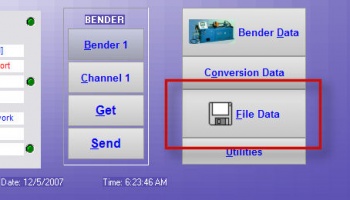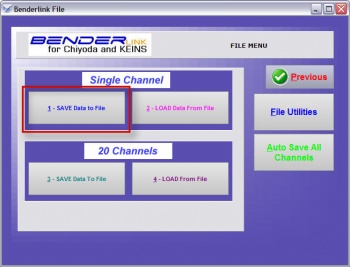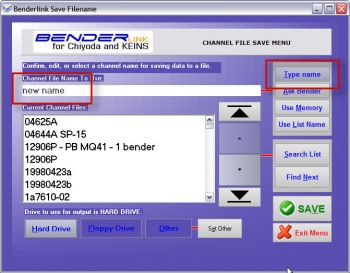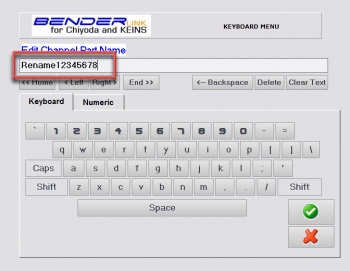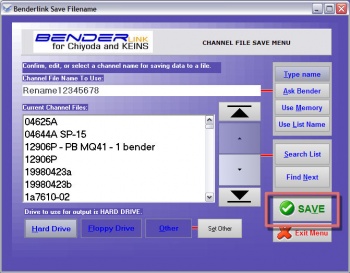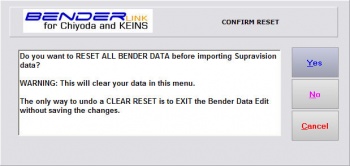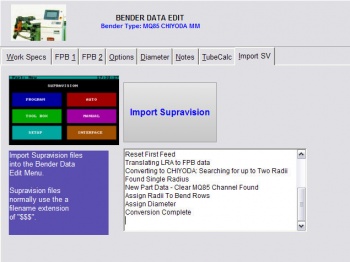Difference between revisions of "Revision: Benderlink for Chiyoda/Keins 5.85"
From ATTWiki
(→HOW IT WORKS) |
(→HOW IT WORKS) |
||
| Line 71: | Line 71: | ||
<td bgcolor="#e3e4f5"> | <td bgcolor="#e3e4f5"> | ||
| − | [[image:Benderlink_namesync_5.jpg| | + | [[image:Benderlink_namesync_5.jpg|350px]]<br><br> |
This will rename the INTERNAL DRAWING NUMBER so that it matches the external FILENAME. | This will rename the INTERNAL DRAWING NUMBER so that it matches the external FILENAME. | ||
Revision as of 11:38, 5 December 2007
 New Drawing Number & Filename Synchronization
New Drawing Number & Filename Synchronization
Benderlink now asks if the internal drawing number should be reset to be equal to the channel filename.
Read the details below.
HOW IT WORKS
|
STEP 1 Press the File Data button in the main menu |
|
|
STEP 2 Choose Save Data to File for a single channel |
|
|
STEP 3 Type a new filename for this channel data |
|
|
STEP 4 Press Save |
|
|
STEP 5 Press YES |
This will rename the INTERNAL DRAWING NUMBER so that it matches the external FILENAME. |
|
STEP 6 Continue with the conversion of Supravision LRA to Chiyioda/KEINS FPB data |
|
|
STEP 7 Conversion Message will be displayed |
The conversion message will be displayed in the log in this menu. The conversion is complete |