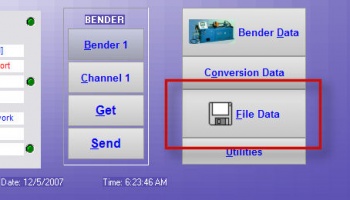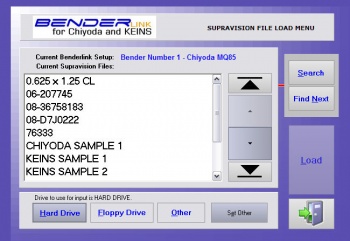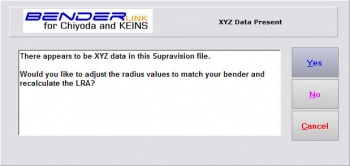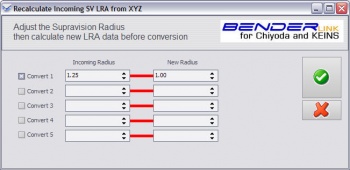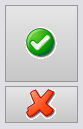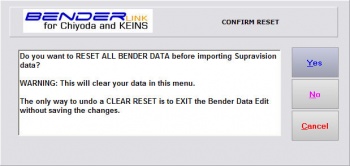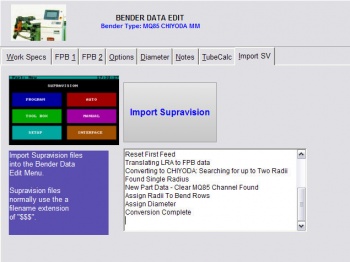Difference between revisions of "Revision: Benderlink for Chiyoda/Keins 5.85"
(→HOW IT WORKS) |
|||
| Line 23: | Line 23: | ||
</td> | </td> | ||
<td bgcolor="#e3e4f5"> | <td bgcolor="#e3e4f5"> | ||
| − | [[image: | + | [[image:benderlink_namesync_1.jpg|350px]] |
</td> | </td> | ||
</tr> | </tr> | ||
Revision as of 11:29, 5 December 2007
 New Drawing Number & Filename Synchronization
New Drawing Number & Filename Synchronization
Benderlink now asks if the internal drawing number should be reset to be equal to the channel filename.
Read the details below.
HOW IT WORKS
|
STEP 1 Press the File Data button |
|
|
STEP 2 Choose the Supravision file to import |
|
|
STEP 3 Benderlink checks the number of XYZ points with the bend count |
If there is a match (points = bends + 2) then this window is displayed. |
|
STEP 4 Examine and modify the radii values |
You can change any radius values found in the Supravision data by checking the check box, then entering a new radius value in the right box for each radius change. |
|
STEP 5 Press the green CHECK MARK button to close and continue |
This closes the window, replaces the radii values, then performs a new XYZ to LRA calculation. Click on the red X button if you want to cancel the selection and calculation. |
|
STEP 6 Continue with the conversion of Supravision LRA to Chiyioda/KEINS FPB data |
|
|
STEP 7 Conversion Message will be displayed |
The conversion message will be displayed in the log in this menu. The conversion is complete |