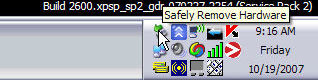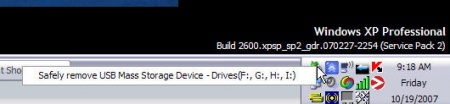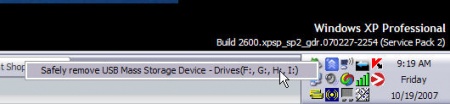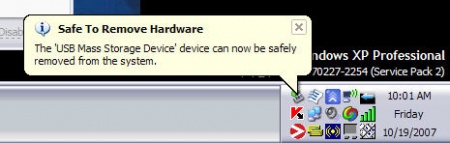Difference between revisions of "Safely Remove a USB Drive"
| (11 intermediate revisions by one user not shown) | |||
| Line 1: | Line 1: | ||
[[image:flashdrive.jpg|thumb|USB Flash Drive]] | [[image:flashdrive.jpg|thumb|USB Flash Drive]] | ||
| − | |||
| − | + | It's a good idea to indicate to Windows that you want to remove a USB drive before pulling it out of the USB socket. Users that remove the devices without following the standard removal procedure discover later that the files or the drive has become corrupted. | |
| − | + | Some drives have their own removal process (with custom software). You can use that software to safely remove the drive. Or, you can always click on the icon in the notification area (or system tray) that shows a small left green arrow. | |
| − | + | ===This illustrates the process=== | |
| − | |||
| − | + | STEP 1 - Click on the icon | |
| − | [[image: | + | [[image:Notificationarea_remove1.jpg|450px]] |
| − | + | <br><br> | |
| + | |||
| + | STEP 2 - Wait for the bubble to pop-up showing choices to devices to disable. | ||
| + | |||
| + | [[image:Notificationarea_remove2.jpg|450px]] | ||
| + | |||
| + | <br><br> | ||
| + | |||
| + | STEP 3 - Choose the appropriate device with the mouse pointer and single click on it. | ||
| + | |||
| + | [[image:Notificationarea_remove3.jpg|450px]] | ||
| + | |||
| + | |||
| + | <br><br> | ||
| + | |||
| + | |||
| + | STEP 4 - Wait for a bubble to pop-up that reports it is safe to remove the drive. | ||
| + | |||
| + | [[image:Notificationarea_remove4.jpg|450px]] | ||
Latest revision as of 14:14, 19 October 2007
It's a good idea to indicate to Windows that you want to remove a USB drive before pulling it out of the USB socket. Users that remove the devices without following the standard removal procedure discover later that the files or the drive has become corrupted.
Some drives have their own removal process (with custom software). You can use that software to safely remove the drive. Or, you can always click on the icon in the notification area (or system tray) that shows a small left green arrow.
This illustrates the process
STEP 1 - Click on the icon
STEP 2 - Wait for the bubble to pop-up showing choices to devices to disable.
STEP 3 - Choose the appropriate device with the mouse pointer and single click on it.
STEP 4 - Wait for a bubble to pop-up that reports it is safe to remove the drive.