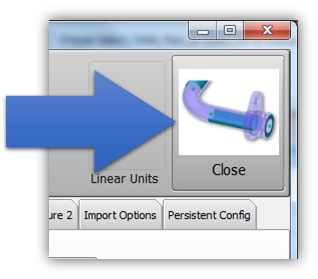Difference between revisions of "Copy a default VTube configuration to another computer with VTube"
From ATTWiki
(→Steps to copying a default setup from one VTube computer to another VTube computer) |
(→Steps to copying a default setup from one VTube computer to another VTube computer) |
||
| Line 52: | Line 52: | ||
<tr> | <tr> | ||
<td width=300> | <td width=300> | ||
| − | |||
===STEP 3=== | ===STEP 3=== | ||
| Line 59: | Line 58: | ||
<td> | <td> | ||
[[image:vtube_v3_save_exported_default.png|400px]] | [[image:vtube_v3_save_exported_default.png|400px]] | ||
| + | </td> | ||
| + | </tr> | ||
| + | |||
| + | <tr> | ||
| + | <td width=300> | ||
| + | |||
| + | ===STEP 4=== | ||
| + | VTube will export the configuration files to the one compressed file. | ||
| + | <td> | ||
| + | [[image:vtube_v3_save_exported_notification.png|400px]] | ||
</td> | </td> | ||
</tr> | </tr> | ||
| Line 66: | Line 75: | ||
===STEP 5=== | ===STEP 5=== | ||
| − | Exit the System Options menu. | + | VTube will show a dialog when it is finished. |
| + | <td> | ||
| + | [[image:vtube_v3_save_exported_dialog.png|400px]] | ||
| + | </td> | ||
| + | </tr> | ||
| + | |||
| + | <tr> | ||
| + | <td width=300> | ||
| + | |||
| + | ===STEP 6=== | ||
| + | Exit the System Options menu. Take the exported configuration file to the target VTube computer. | ||
</td> | </td> | ||
<td> | <td> | ||
Revision as of 01:38, 20 November 2020
|
Steps to copying a default setup from one VTube computer to another VTube computer
STEP 1Press the System Options button in the SOURCE computer. (The source computer contains the configuration you want to use on other VTube computers.) |
|
STEP 2Press the Project Setup tab, and then press the Export VTube Configuration button. |
|
STEP 3Choose the location for the exported configuration file and press Save. |
|
STEP 4VTube will export the configuration files to the one compressed file. | |
STEP 5VTube will show a dialog when it is finished. | |
STEP 6Exit the System Options menu. Take the exported configuration file to the target VTube computer. |
Other Pages
- Back to the VTube-STEP page
- Back to the VTube-LASER page