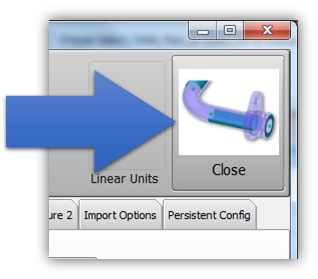Difference between revisions of "Copy a default VTube configuration to another computer with VTube"
From ATTWiki
| Line 21: | Line 21: | ||
<td width=600 bgcolor="#f0f0f0"> | <td width=600 bgcolor="#f0f0f0"> | ||
<font size=5>[[image:Gear_warning.jpg]] <b>WARNING<br><br>The source and target computers should have the same VTube version before following this steps.</b><br><br></font> | <font size=5>[[image:Gear_warning.jpg]] <b>WARNING<br><br>The source and target computers should have the same VTube version before following this steps.</b><br><br></font> | ||
| − | <font size=3> | + | <font size=3>It is safe to copy a configuration from a source VTube computer to a target VTube computer as long as the program versions and build numbers on both computers are identical.<br><br> |
| − | + | If the two are not compatible, then the VTube target computer may not be able to use the new configuration files.<br><br> | |
| − | + | Click in the top toolbar Information button to check the current version for both VTubes before you copy a configuration.<br><br> | |
</font></td></tr></table> | </font></td></tr></table> | ||
Revision as of 01:14, 20 November 2020
|
Steps to copying a default setup
STEP 1Use the toolbar button to clear VTube. |
|
STEP 2Change the values in VTube to whatever you want them be when you perform a project clear in the future.Be sure that no tube data exits in this state, or VTube will clear the data to preset values with a tube. (Of course, you can do this, if you really intend to do it.) |
|
STEP 3Press the System Options button. |
|
STEP 4Press the Project Setup tab, and then press the Set Project Default State button. |
|
STEP 5Exit the System Options menu. VTube will now clear to your new default settings when you clear VTube projects. |
Other Pages
- Back to the VTube-STEP page
- Back to the VTube-LASER page